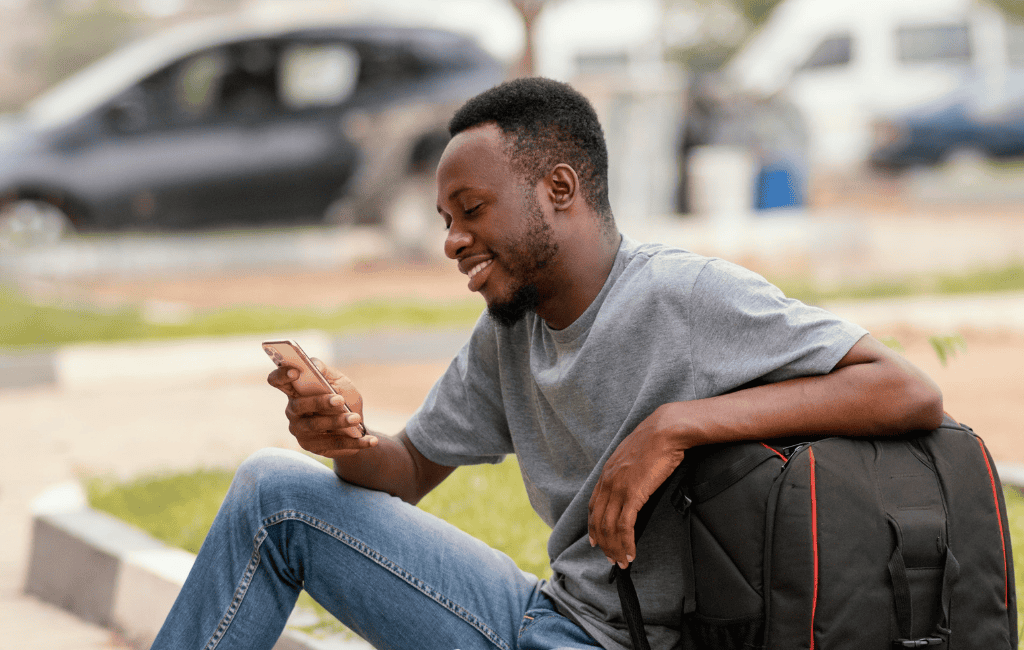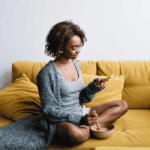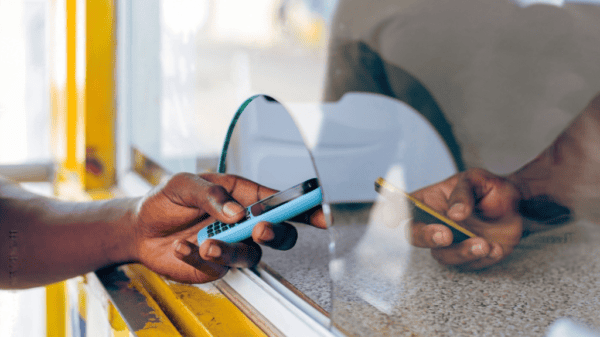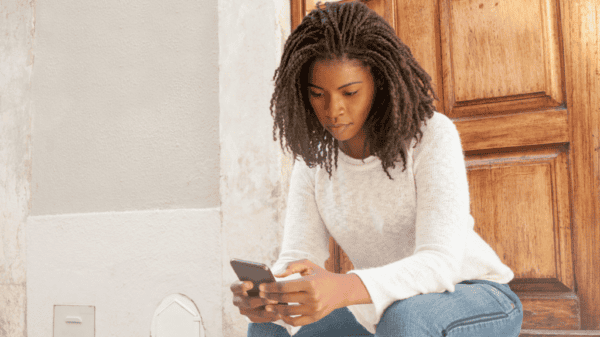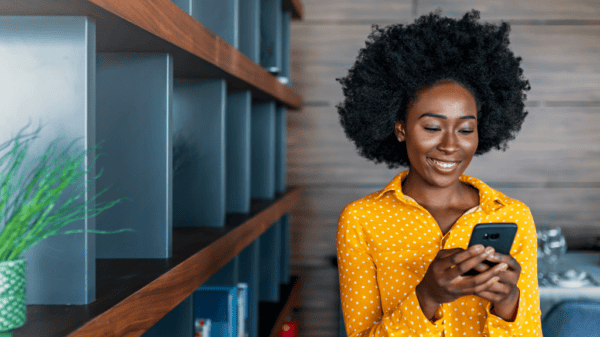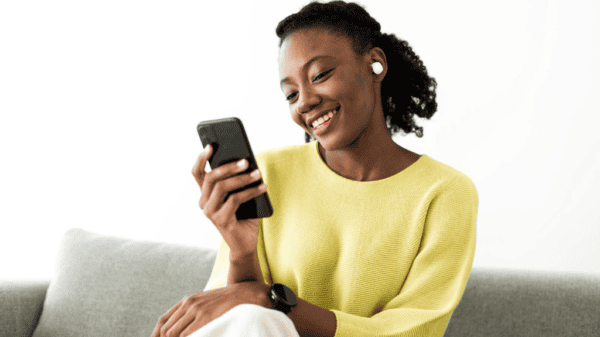Key takeaways
- Universities like UG, KNUST, UEW, and ATU allow students to pay tuition using mobile money.
- Each university uses a specific platform or USSD code for payments.
- Before making a payment, ensure you have sufficient funds, use the correct student ID, and save your payment confirmation for future reference.
With mobile money, students can now pay their fees directly from their mobile phones, reducing the need to visit the bank.
The payment method is widely accepted across major universities, including UG, KNUST, UEW, and ATU. Here’s how to go about it.
General requirements
Before making a payment, ensure the following:
- Your MoMo wallet has sufficient funds to cover the fees and any charges.
- You have the correct student ID or reference number, as displayed on your student portal.
How to pay your tuition fee with MoMo?
Each university uses a different system for MoMo payments. All institutions listed accept MTN, Telecel, and AirtelTigo for transactions.
| University | MoMo payment option |
| University of Ghana (UG) | STS App (UGPay/STS) |
| Kwame Nkrumah University of Science and Technology (KNUST) | KNUST Student Portal |
| University of Education, Winneba (UEW) | SIP Portal |
| Accra Technical University (ATU) | USSD Code |
Here’s how to pay your fees based on your school:
#1 – Via the STS app (UGle)
The STS platform makes it easy for students at UG to pay their tuition.
- Log in to Student/Staff Services.
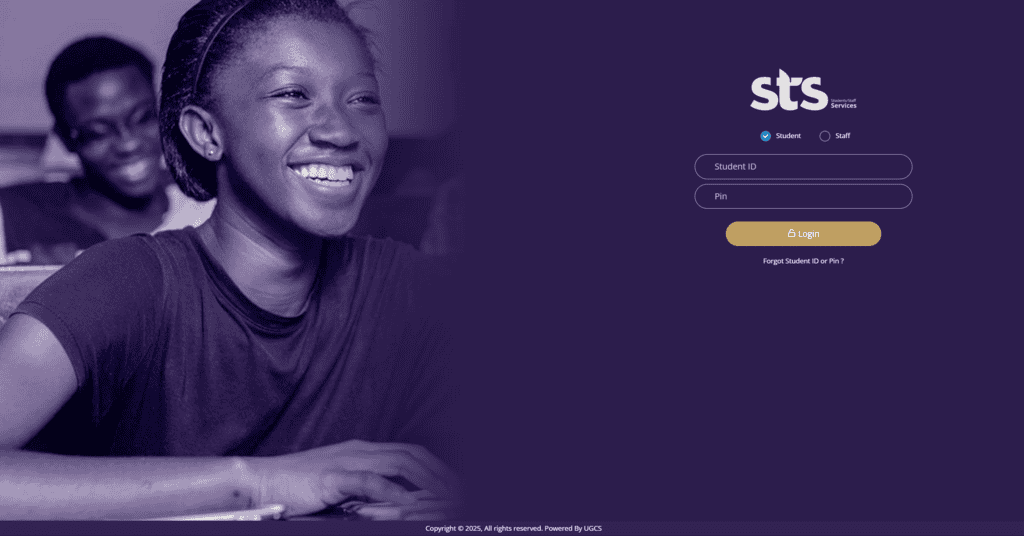
- Click on Pay Academic/Residential Fees.
- Under Fee Type, select Academic Fees.
- Enter the amount to pay and select MYGHPAY.
- Enter your phone number and click Make Payment.
- Tap Yes, I’m Sure to continue.
- Choose Mobile Money as your preferred payment method.
- Select your preferred network, re-enter your phone number, and then select Pay.
- Enter your PIN to confirm the transaction.
- You’ll receive a confirmation message. Return to STS to verify payment.
- To print the receipt, go to Payment History, select the transaction (confirm date first), and click on Print Receipt.
#2 – Via the KNUST student portal
Students at KNUST can pay tuition directly through the online payment portal.
- Log in to the KNUST Payment Portal.
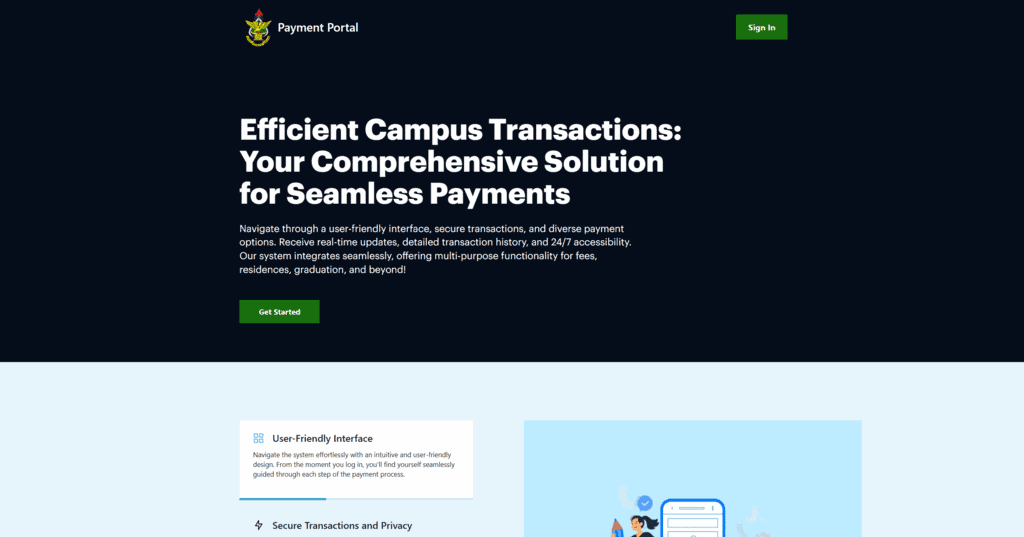
- Select Academic Fees.
- Enter the amount you want to pay and tap Continue.
- Verify your details and tap Proceed.
- You’ll be redirected to Paystack. Enter your phone number and click Confirm.
- Enter the OTP sent to your number and tap Authorise.
- You’ll receive a prompt. Input your PIN to approve the transaction.
- After making the payment, return to the portal and click I’ve completed the payment.
- To print the receipt, log in to the Student Portal or AIM app and select Bill and Payments.
- Tap on Transactions and scroll down to the last one. Confirm the academic year and tap on Print Receipt.
#3 – Via the UEW SIP
The SIP portal is an easy alternative for students at UEW to pay their tuition.
- Log in to the SIP app.
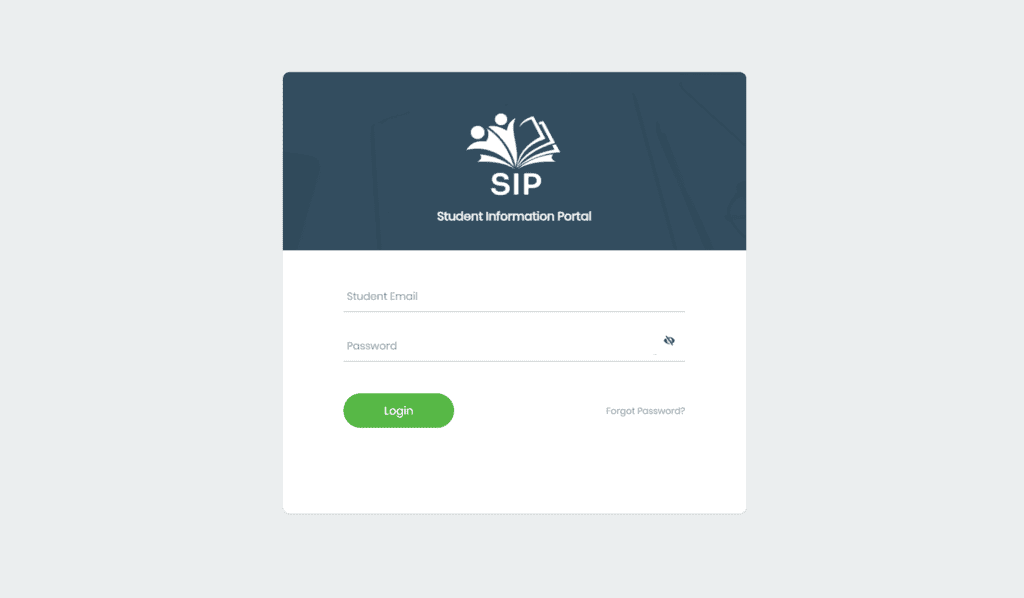
- Tap Finance.
- Select Pay and choose Fees.
- You’ll see the amount due. Click Pay.
- Enter the amount you want to pay and tap Proceed.
- Verify your details and click Proceed again.
- Select Proceed to Payment Method.
- Select Mobile Money and choose your mobile network.
- Enter your number and click Proceed to Summary.
- Select Approve Payment. Enter the OTP code sent to your number and tap Verify OTP.
- Enter your PIN to authorise payment.
- Return to Account Statement in the app to confirm your payment.
#4 – Using the USSD Code (ATU)
Students at ATU can use a USSD code to pay their tuition:
- Dial *840*100#.
- Select Make a Payment.
- Select Fees (Fresh Student/Continuing Student).
- Enter Student ID.
- Enter the amount to pay.
- Choose Mobile Wallet as the payment option.
- Enter 1 to confirm the amount and your name.
- Wait for a prompt to enter your PIN.
You’ll receive an SMS to confirm your payment.
Other acceptable tuition payment options
While mobile money is a convenient option, most universities also offer alternative payment methods.
These options provide flexibility for students and parents who prefer traditional or card-based systems.
- Bank payments.
- Visa/Mastercard payments.
Tips and precautions to keep in mind
To ensure a smooth payment experience:
- Always double-check the fee amount on your portal before making a payment.
- Ensure your wallet is active and has enough balance.
- Save or screenshot your payment confirmation.
- Allow 24 to 72 hours for the system to update your payment. If it hasn’t updated after three working days, contact your department or college accounts office for assistance.
FAQs
Can I pay part of my tuition fees with Mobile money?
Yes, you can pay part of your fees with MoMo. Many universities allow part payments for continuing students.
Is it safe to use MoMo for such large payments?
Yes, provided you use official university portals or USSD codes.
Can someone else pay on my behalf?
Yes, as long as they have your student or reference ID and the fee amount.
What happens if I enter the wrong student ID?
If you enter the wrong Student ID, contact your school’s finance or accounts office immediately with the transaction ID to resolve the issue.
Conclusion
Mobile money enables students to pay their tuition quickly, securely, and easily.
To avoid issues, always use your university’s official platform, ensure your MoMo wallet has sufficient funds, and keep a record of your payment.
Have any questions? Please share them in the comments below.