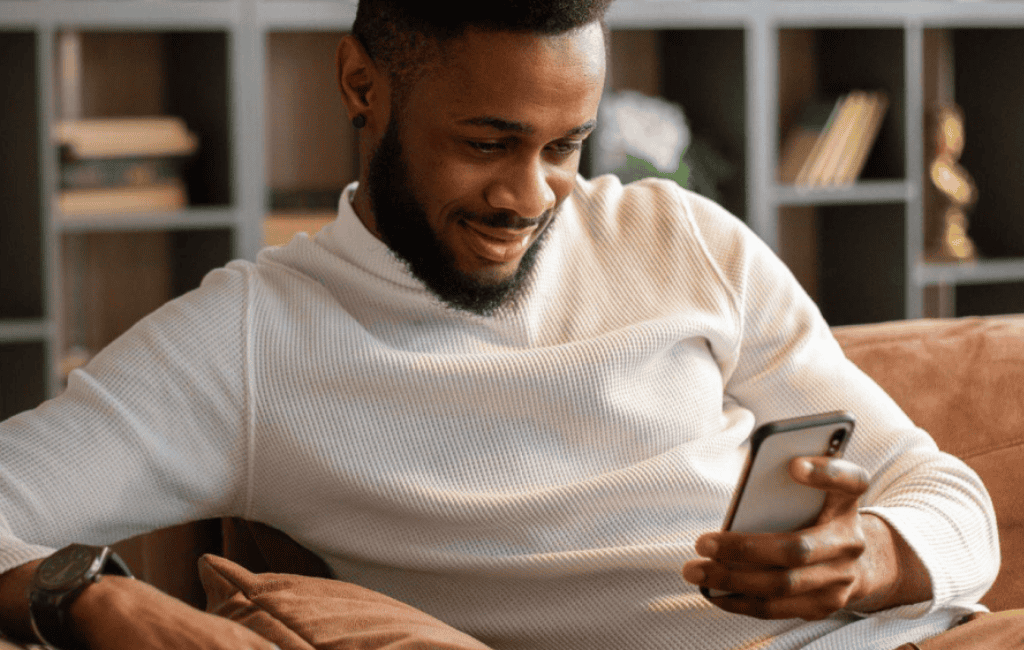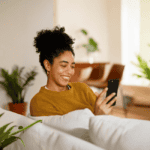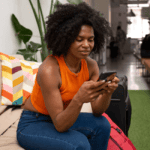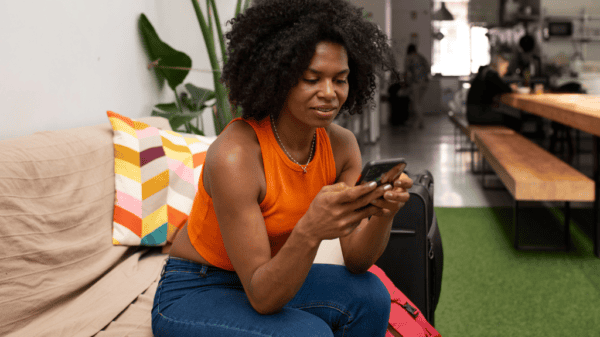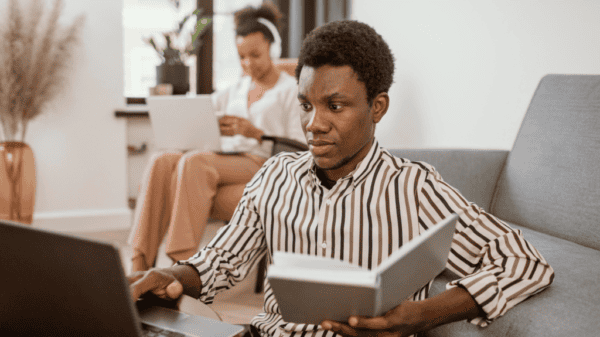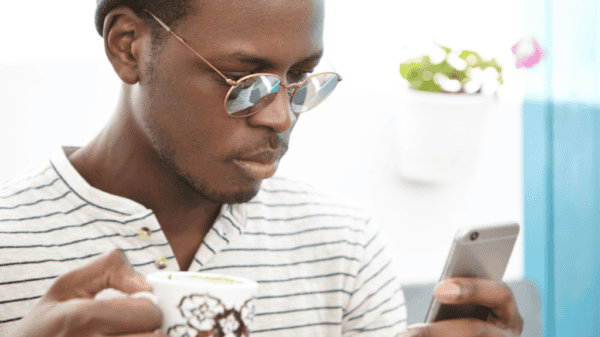Key takeaways
- Contact MTN customer care or check your mobile network mode/type to know if your MTN SIM is 4G-enabled.
- You can upgrade your MTN SIM to 4G by requesting a SIM swap.
- Dial *156# to check if your phone supports 4G.
Mobile network technology has seen significant improvements in Ghana. MTN provides 4G/LTE coverage in most parts of the country.
If you’re unsure whether your SIM card supports 4G, we explain how to check and upgrade if necessary in this article.
Is your MTN SIM 4G?
You can check if your MTN Ghana SIM is 4G or LTE by contacting MTN customer care or checking your phone’s network settings.
Checking network/phone settings
The simplest way to determine if your MTN SIM is 4G-enabled is to check your mobile network’s mode/type. Below are the steps for Android and iOS.
Android
For Android, the process varies depending on your phone model. Here’s how to do it using an Infinix phone:
- Go Settings.
- Select SIM card and mobile network.
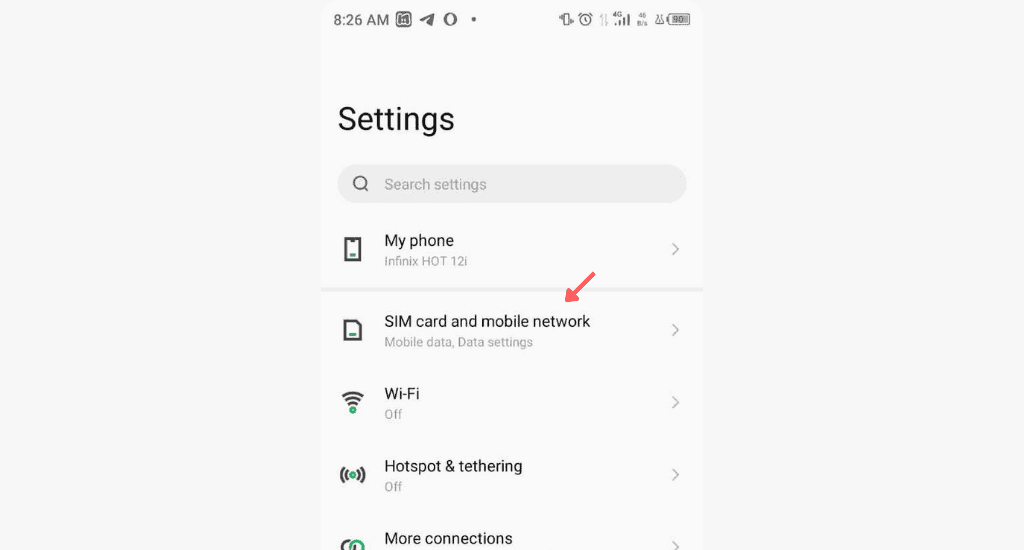
- Tap the SIM contact displayed. The SIM’s details will be displayed.
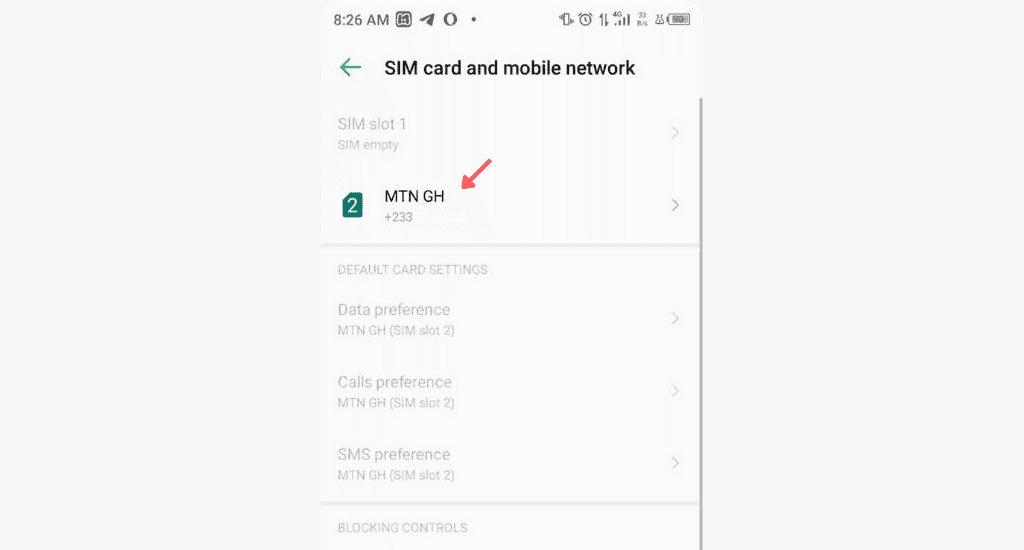
- Locate Preferred network type.
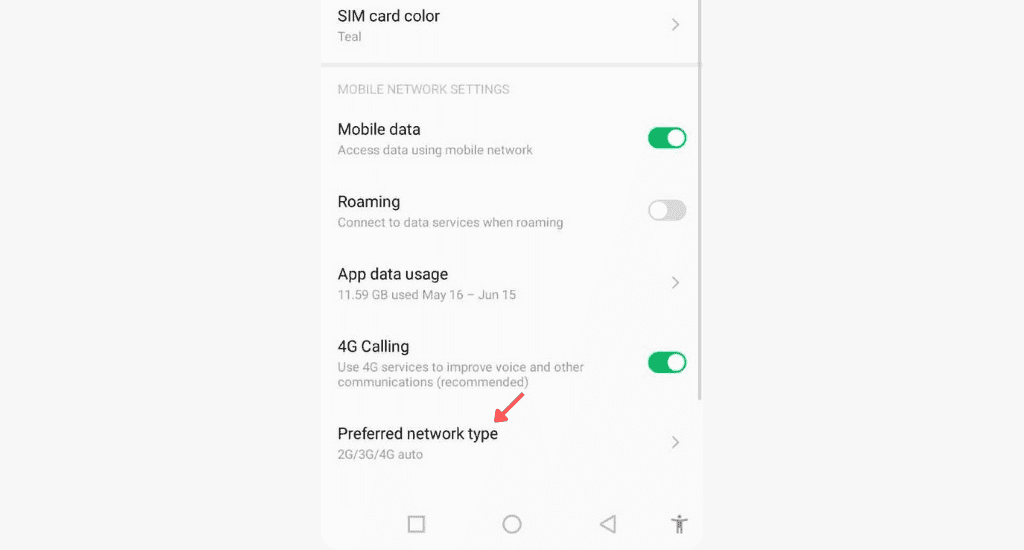
- Check for 4G among the network options displayed.
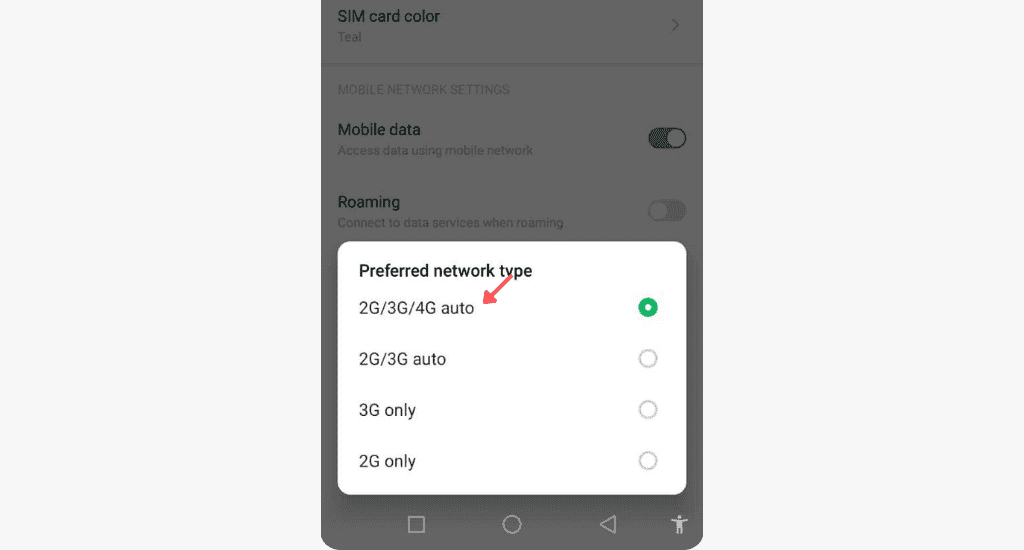
Our MTN SIM card is 4G.
Note: You can access the network mode on other Android phones through the mobile network or cellular network settings.
iOS
Here’s how to check if your MTN SIM supports 4G on an iPhone.
- Go to Settings.
- Locate Mobile Service.
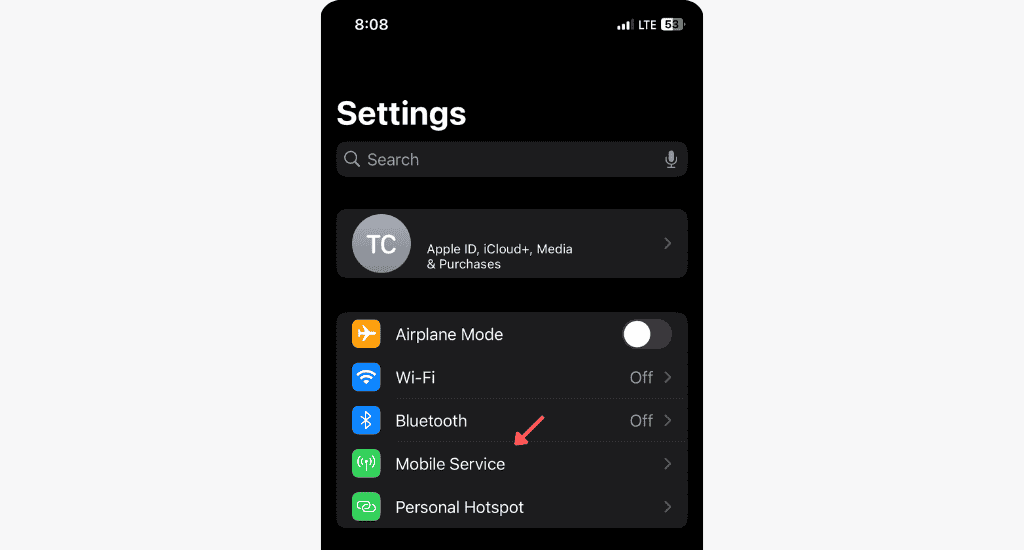
- Tap on Mobile Data options.
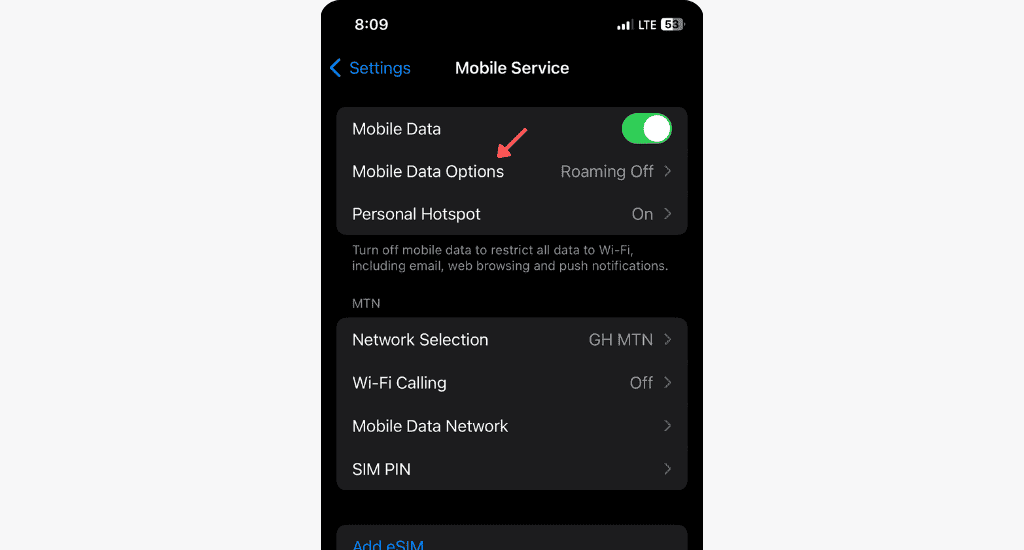
- Select Voice & Data.
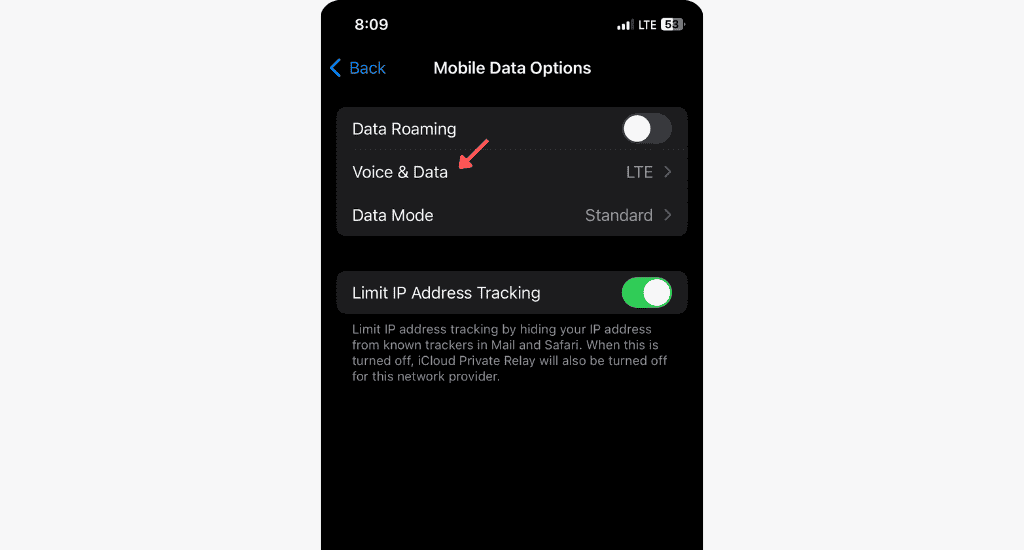
- If 4G or LTE is an option, then your MTN SIM card is 4G.
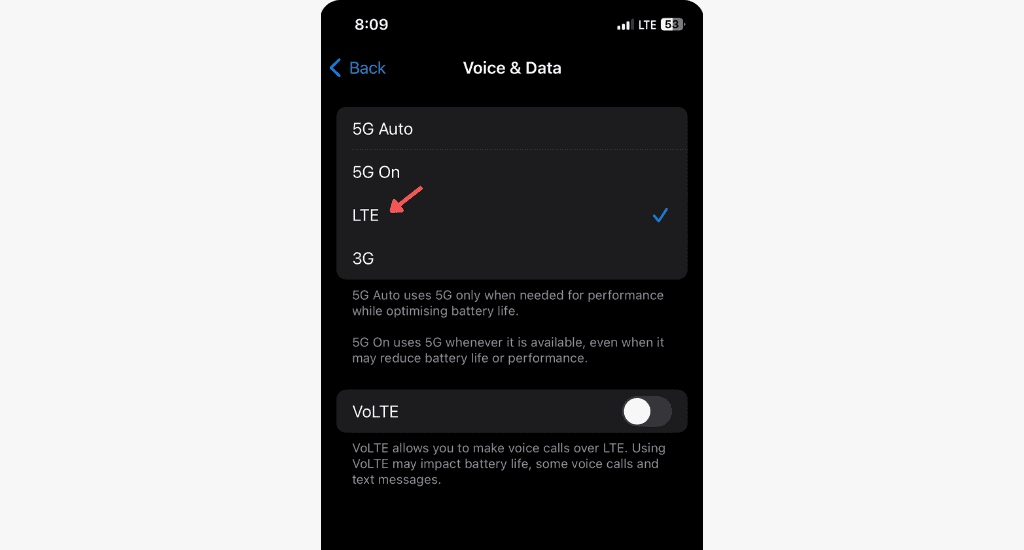
Contacting MTN customer care
Another way to find out if your MTN SIM is 4G or LTE is to contact MTN customer care. Be sure to include your phone number in the message if you contact them via email or any of their social media channels.
FYI: You can also check if your MTN SIM is 4G by looking for the 4G or LTE icon on your phone’s status bar. Additionally, you can use speed test apps; if you see speeds between 10-50 Mbps, your SIM is likely 4G.
Is your device 4G compatible?
Even if your SIM card is 4G-enabled, your device must also support 4G to enjoy its benefits. Here’s how to check if your device is compatible with 4G:
- Dial *156#.
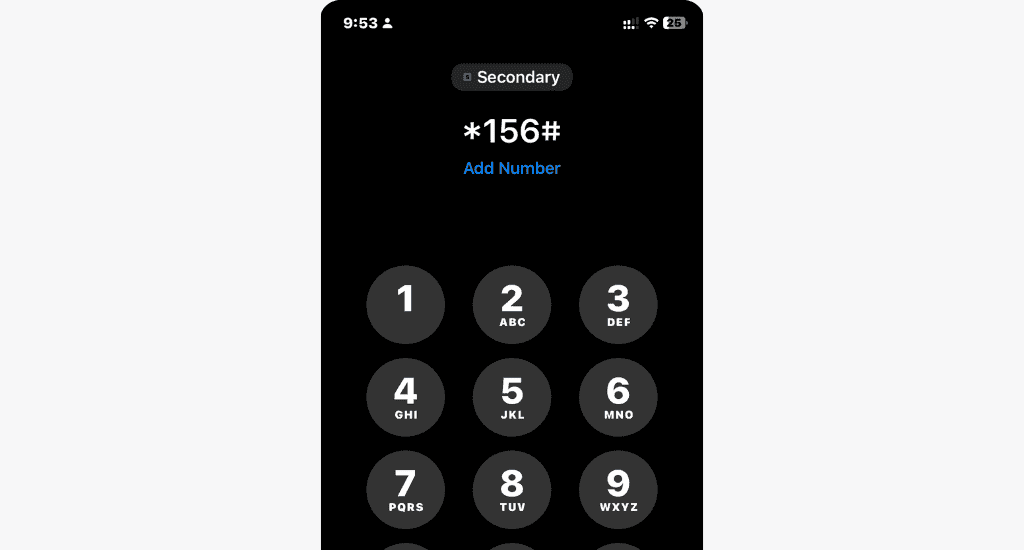
- Select Internet Settings.
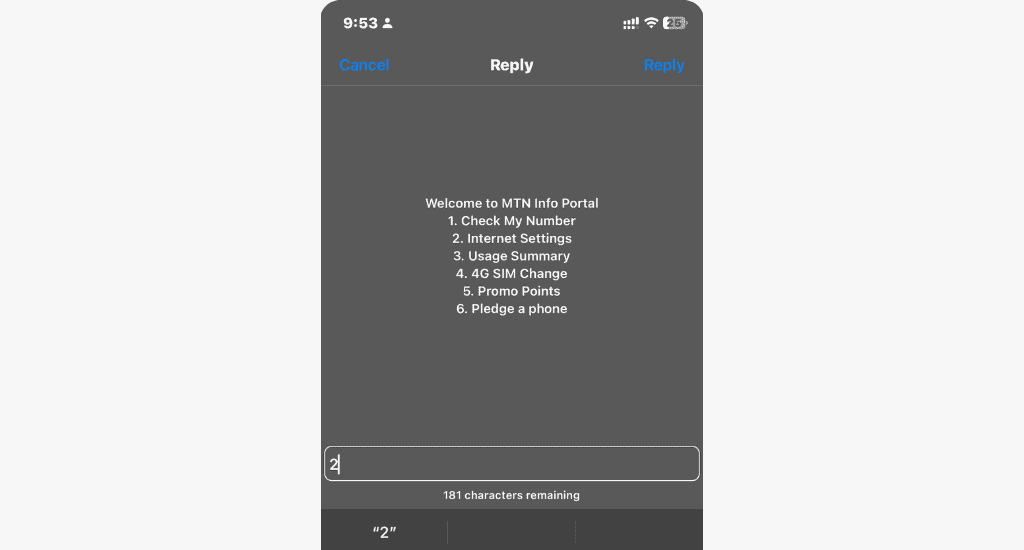
- Select LTE Check.
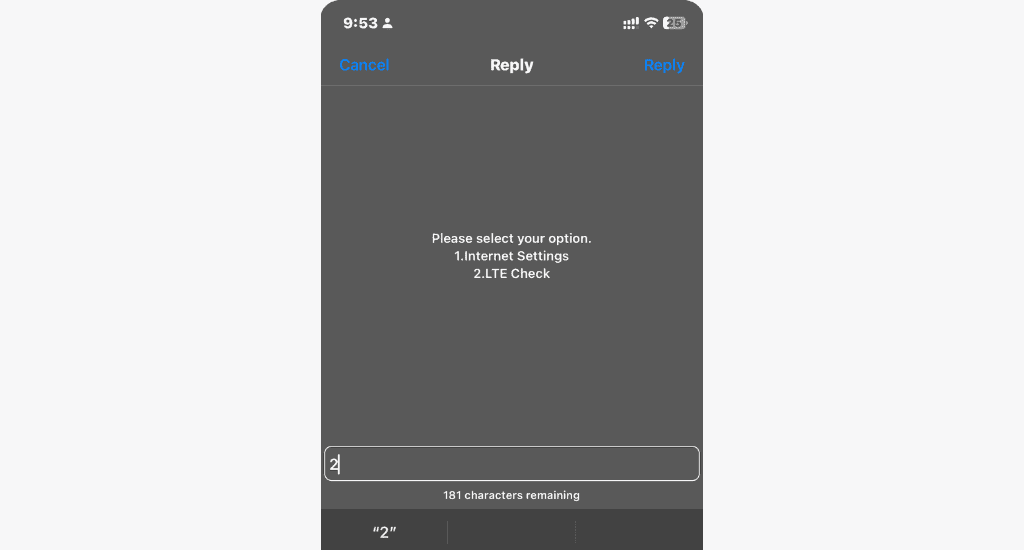
You will receive a pop-up message stating whether your device supports 4G/LTE.
How to upgrade your MTN SIM to 4G?
You can upgrade your MTN SIM card to 4G for better network coverage and internet connectivity. Here’s how:
- Buy a new, unregistered MTN SIM card.
- Visit the MTN E-Request Customer Portal.
- Input your MTN phone number and click on Request OTP.
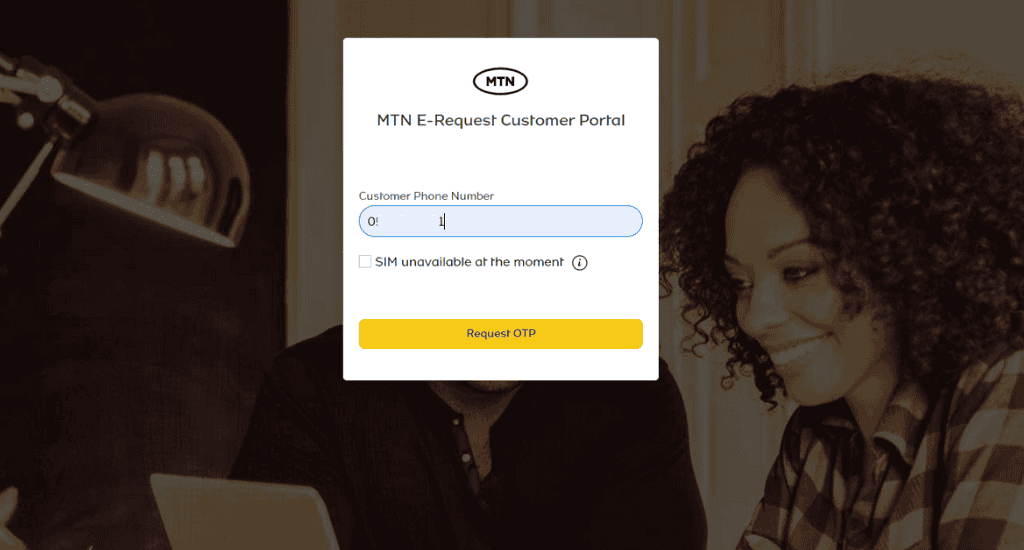
- Enter the OTP sent to your number to access the portal.
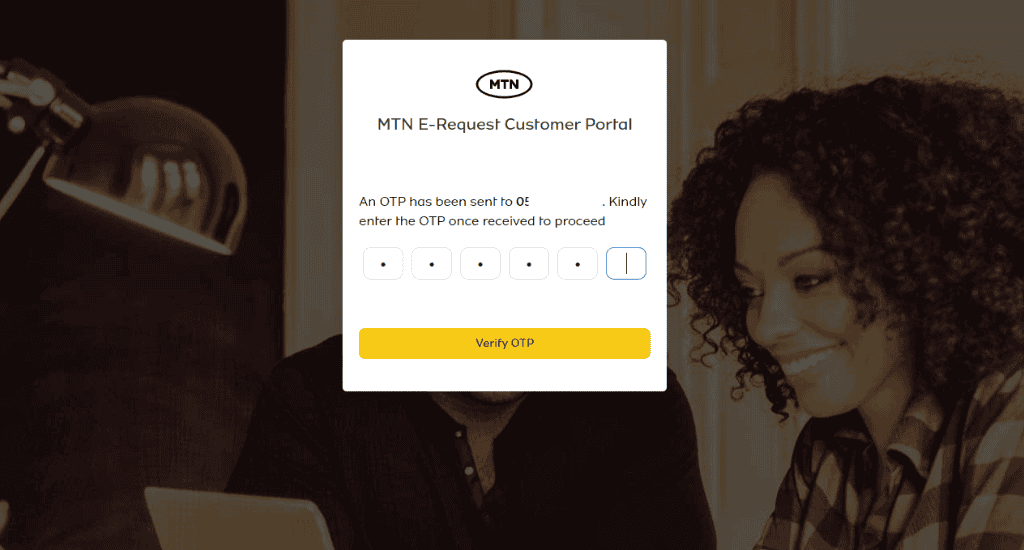
- Select the SIM Swap Request form.
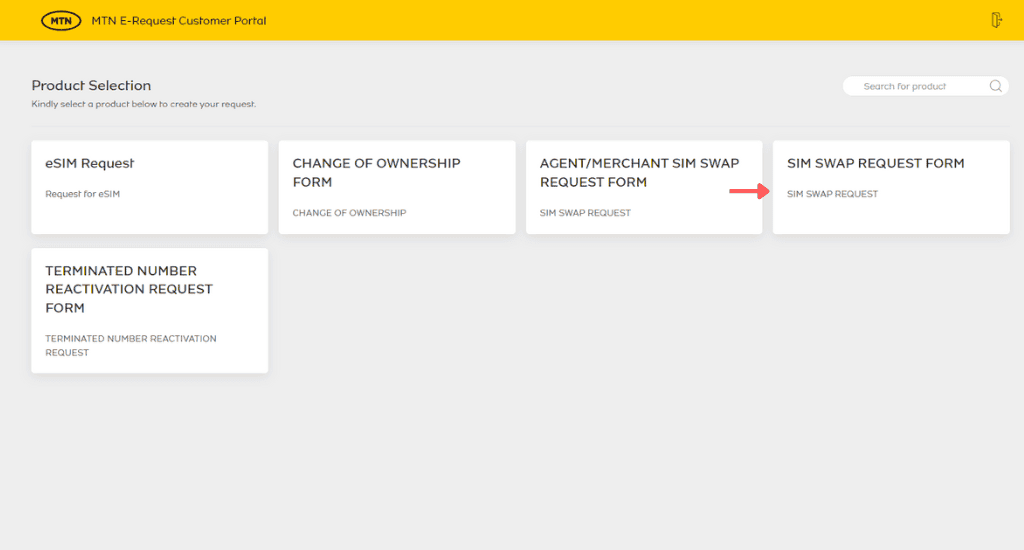
- You’ll have to provide details such as:
- Name
- Last MoMo transaction amount and date
- Last recharge amount
- Frequently called Numbers
- Picture of a valid National ID card
- Digital address
- Alternative number for Video validation
- New SIM’s serial number.
- Click on Submit Request.
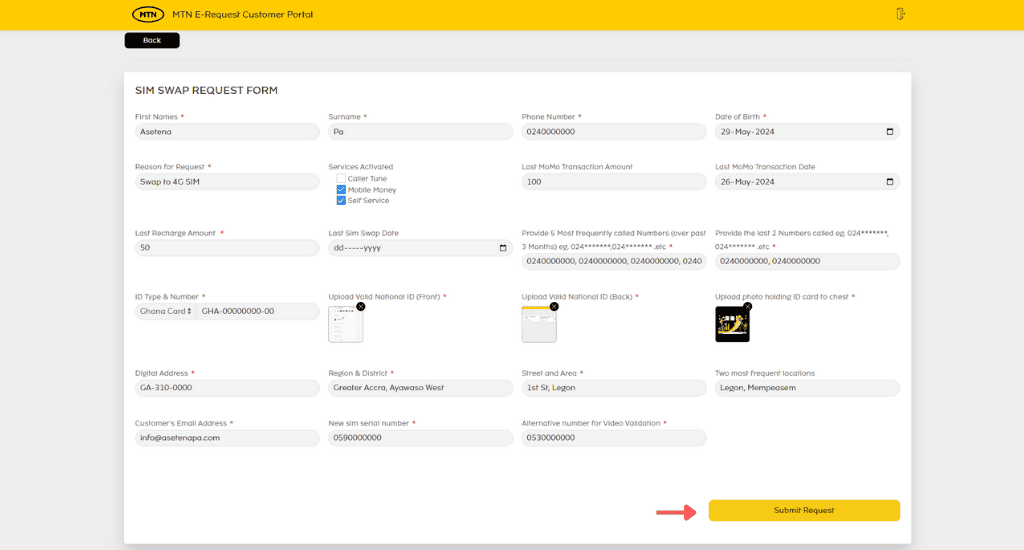
- Submit the ticket number to MTN’s Whatsapp number at +233554300000.
MTN will process your request and retain your old phone number. Note that MTN reserves the right to reject a SIM Swap request if it can’t validate the information you provided or finds it to be falsified.
Conclusion
Stay connected on MTN and enjoy the benefits of the 4G technology. By following the steps outlined in this article, you should be able to check and upgrade your MTN SIM to 4G.
If you found this article helpful, please share it with others and engage with us in the comment section below.