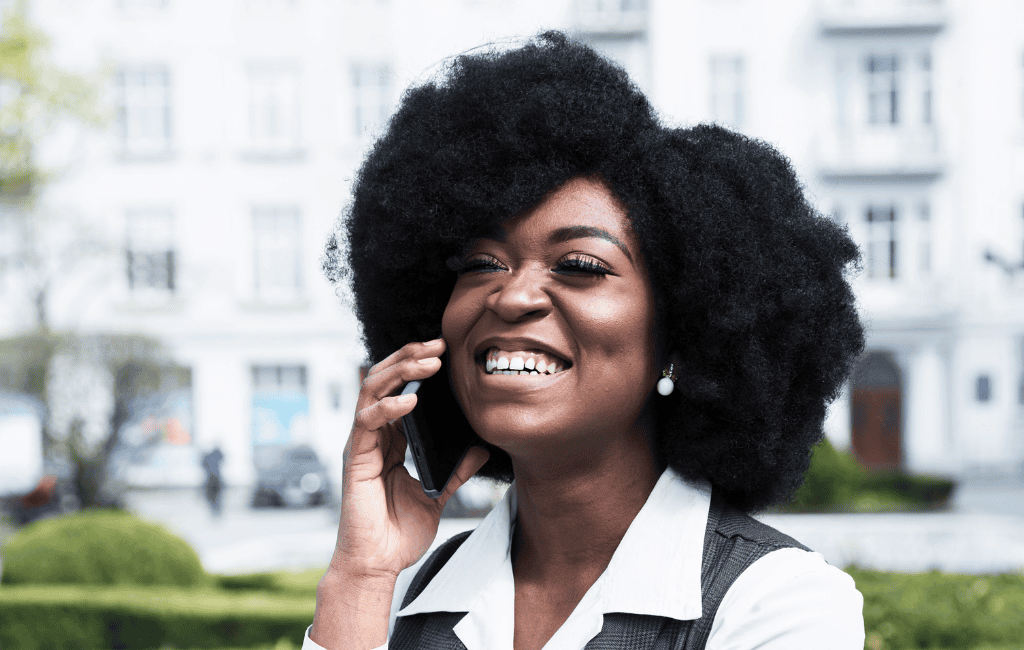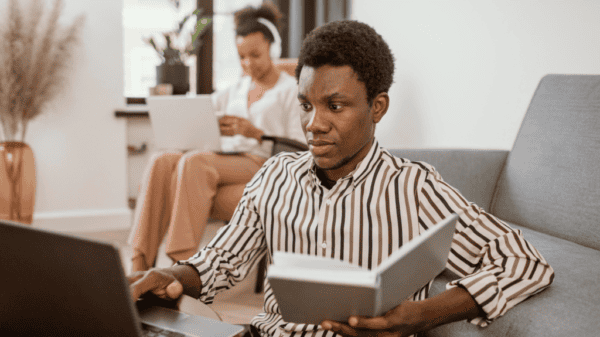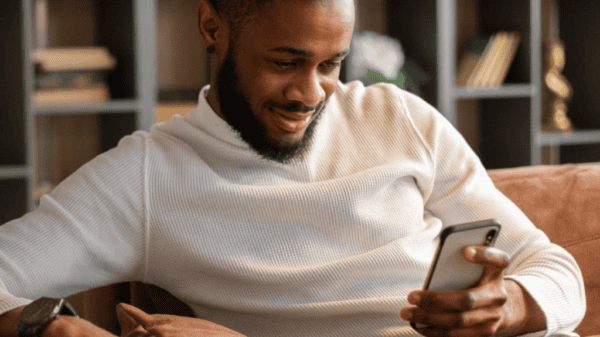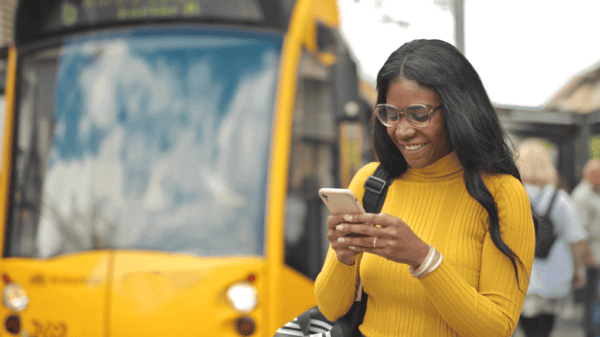Key takeaways
- MTN call divert forwards incoming calls to another number or voicemail.
- You can divert calls under several conditions, including when busy, unanswered, or unreachable.
- To activate MTN call divert, use the USSD code, or go through your phone settings.
In this article, we’ll show you everything you need to know about MTN’s call divert feature and how to activate or deactivate it.
What is the MTN call divert?
MTN call divert, known as call forwarding, automatically redirects incoming calls to a different number or voicemail. It ensures that no important calls are missed, regardless of your situation.
It’s ideal if you’re unable to answer calls—whether you’re busy or your phone is off. Call divert offers multiple options that let you choose when and how calls get directed:
- Busy: Incoming calls are diverted if your line is busy.
- No answer: Incoming calls are diverted if you don’t answer after a set number of rings.
- Out of service: Incoming calls are diverted if your phone is unreachable or has no signal.
How to activate MTN call divert?
You can activate call divert on your MTN line in multiple ways:
Method #1: USSD code
The USSD code is the easiest and most effective way to activate call divert without internet access.
Below are the codes you can use for different scenarios:
| USSD code | Description |
| **21*<number># | Divert all calls immediately to another number. |
| **61*<number># | Divert calls when your phone rings but is unanswered. |
| **62*<number># | Divert calls when your phone is off or unreachable. |
| **67*<number># | Divert calls when your phone is busy. |
In all these instances, replace <number> with the number you want to forward calls to. For example, to divert all calls to 0245678910, dial **21*0245678910#.
Method #2: Phone settings
Besides the USSD option, most smartphones have built-in forwarding features to set up call divert. Let’s go over how to do this for iOS (iPhones) and Android devices.
For iOS
If you use an iPhone, follow the steps below to activate a call divert:
- Go to Settings.
- Scroll down and select Phone.
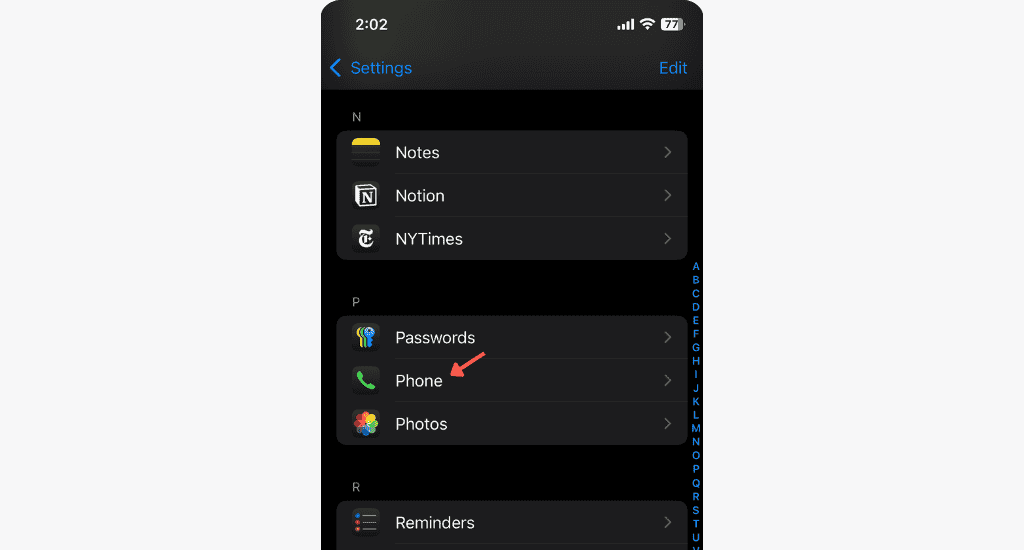
Note: If you use iOS 18+, you’ll find this in Apps.
- Select Call Forwarding.
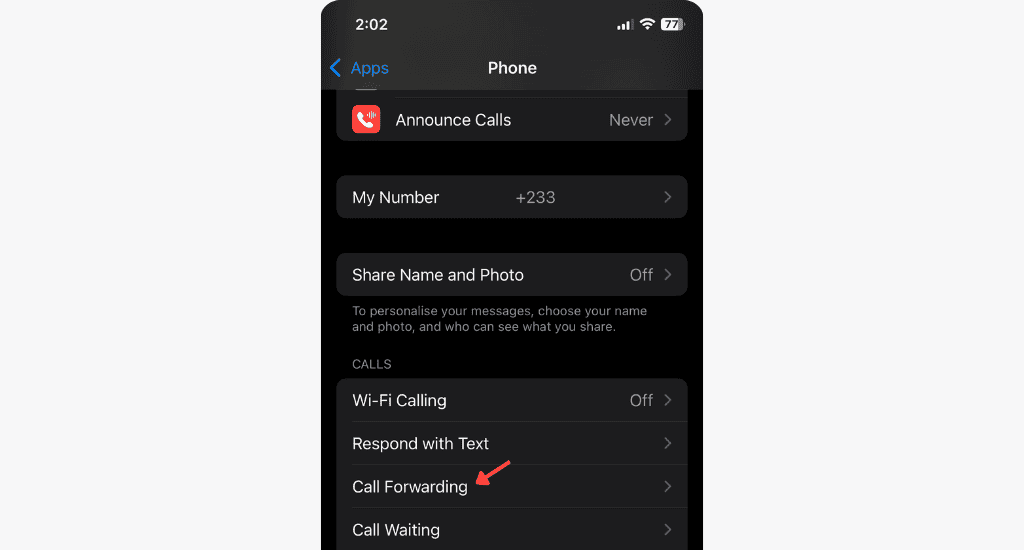
- Toggle the button to enable the feature.
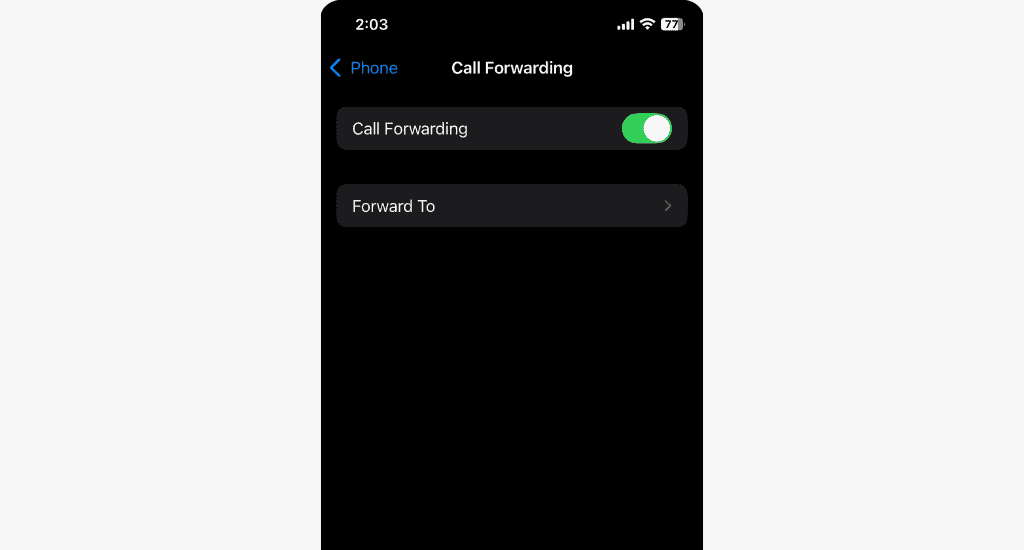
- Tap Forward To and enter the number to which you wish to divert your calls.
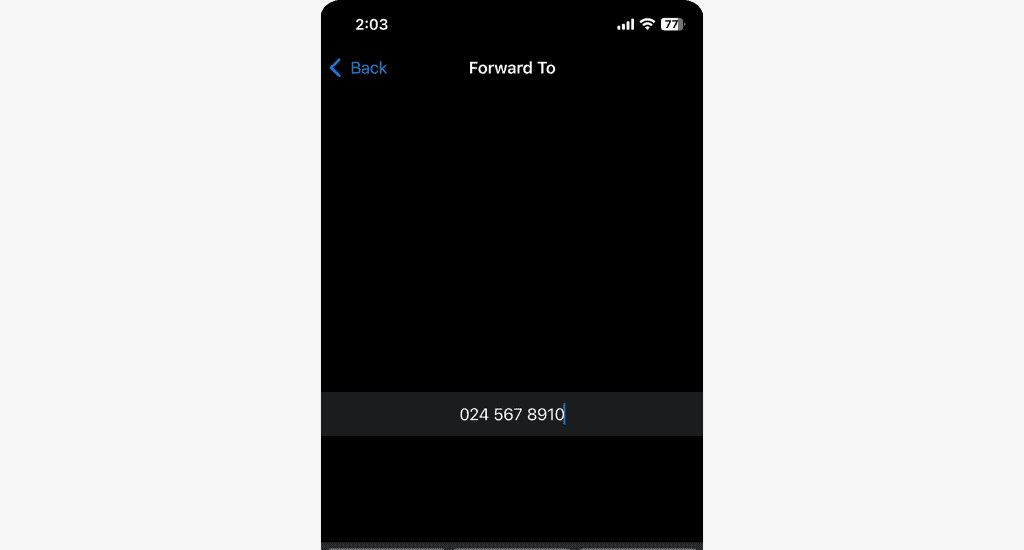
- Tap Back to save the changes.
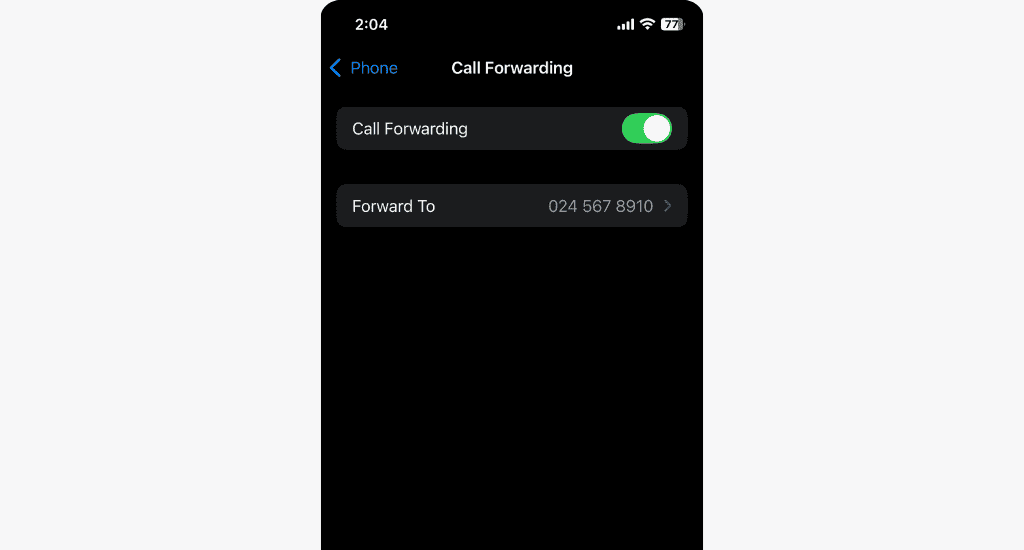
Once the process is complete, all incoming calls will be forwarded to the number you entered.
For Android
For Android, the process varies depending on your software version and phone model. But generally, you can access it via the Phone app.
Here’s how to do it using a Samsung phone:
- Open the Phone app.
- Click on the three dots at the top-right corner.
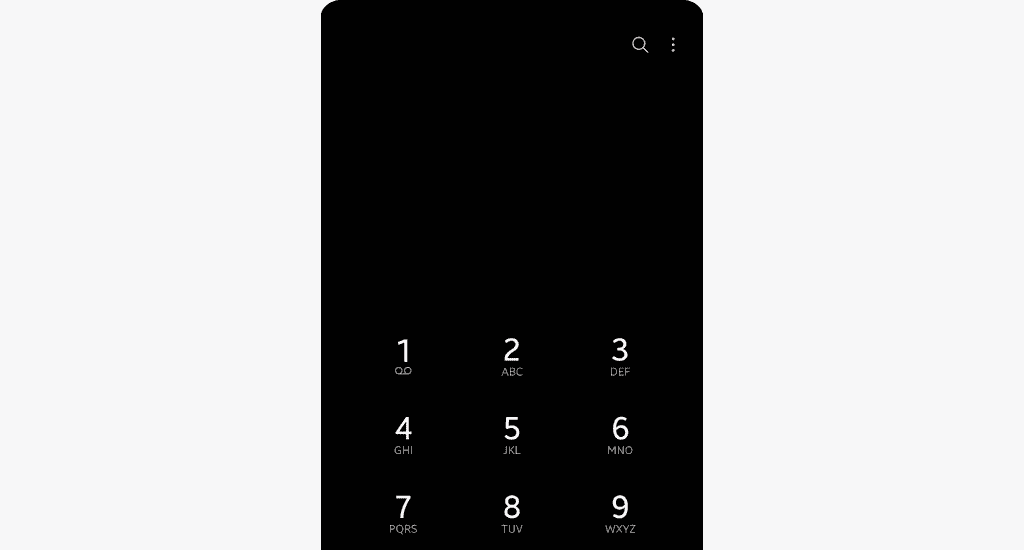
- Tap Settings.
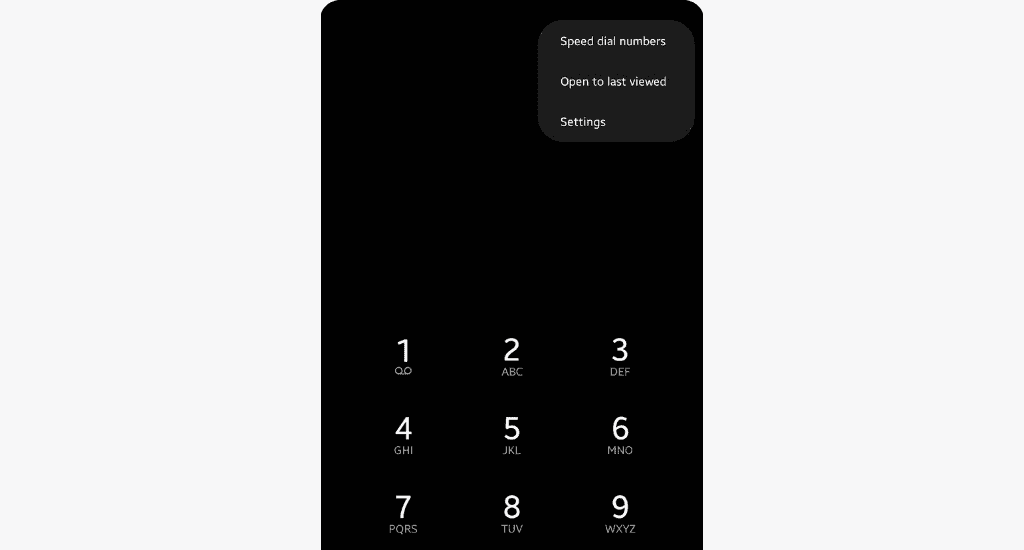
- Select Supplementary Services.
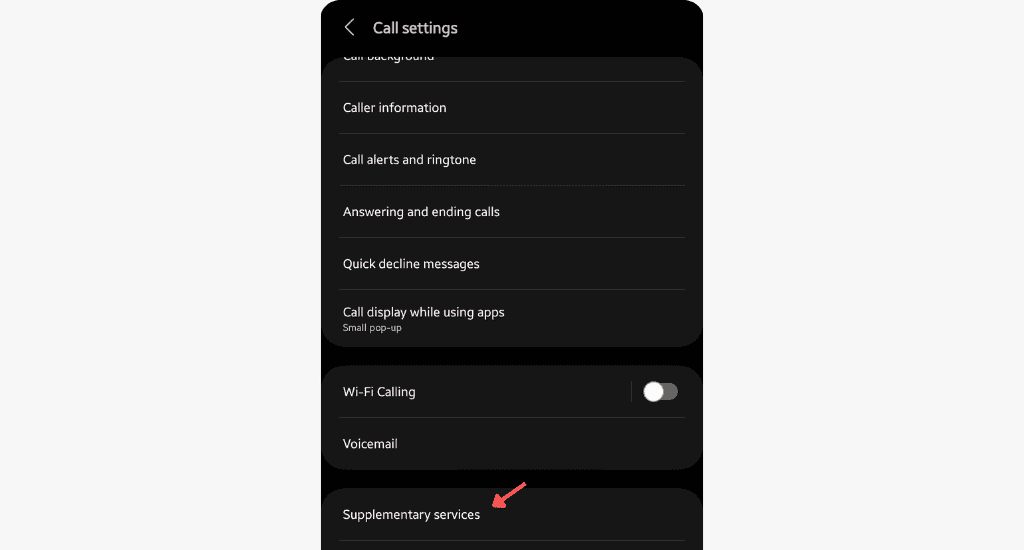
- Select Call Forwarding.
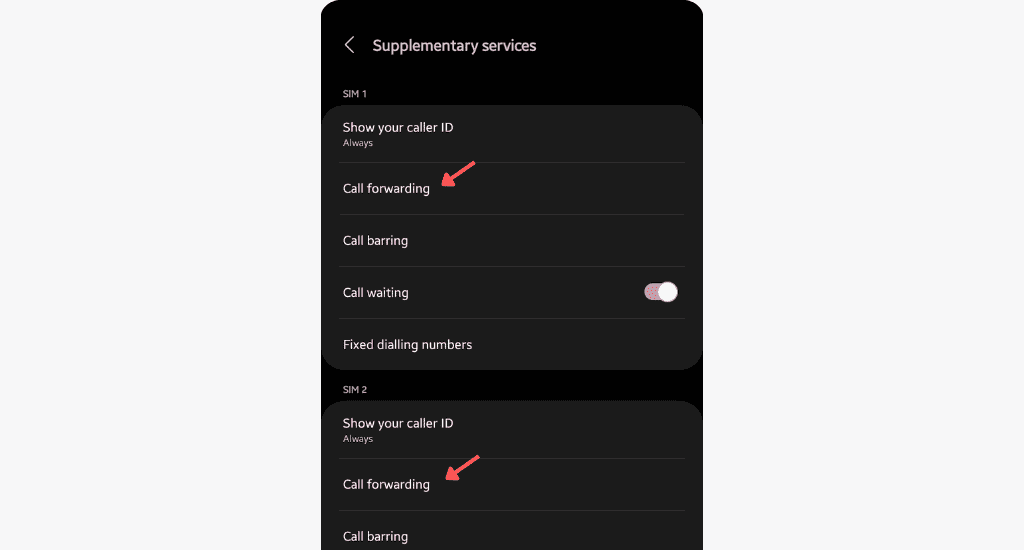
Note: If you’re using a dual-SIM phone, be sure to choose the correct SIM option.
- Select Voice calls.
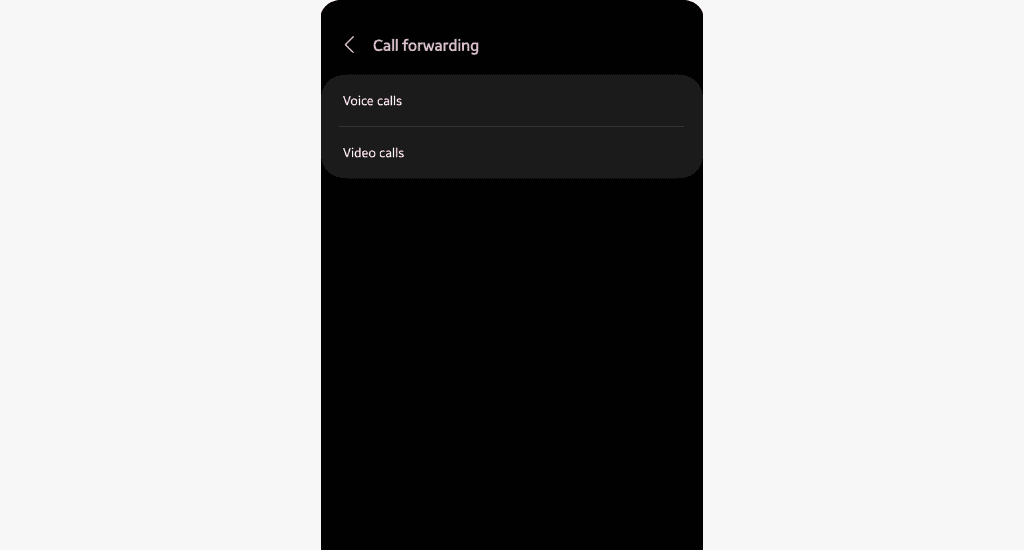
- Choose the condition under which you want to divert the calls.
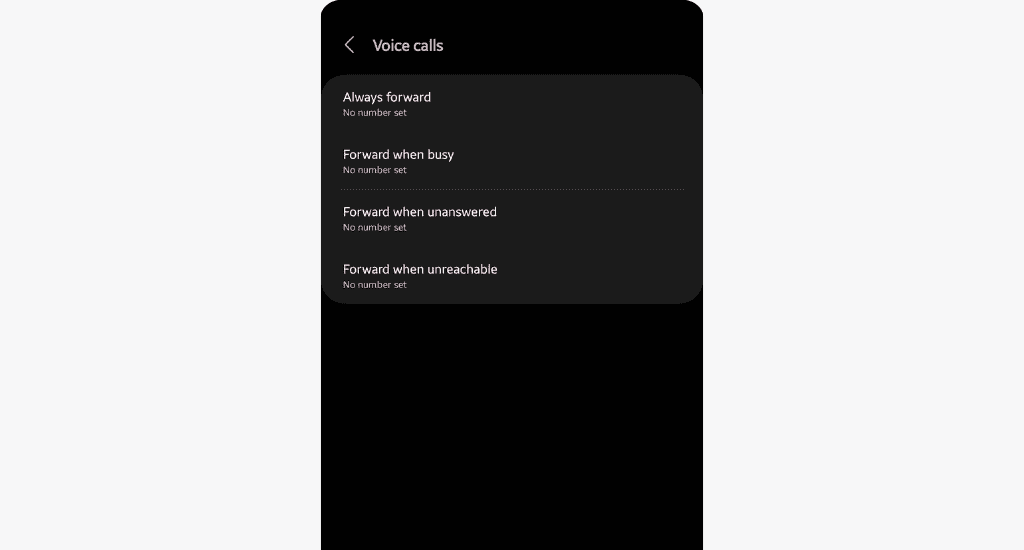
- Enter the number to which you want to divert your calls.
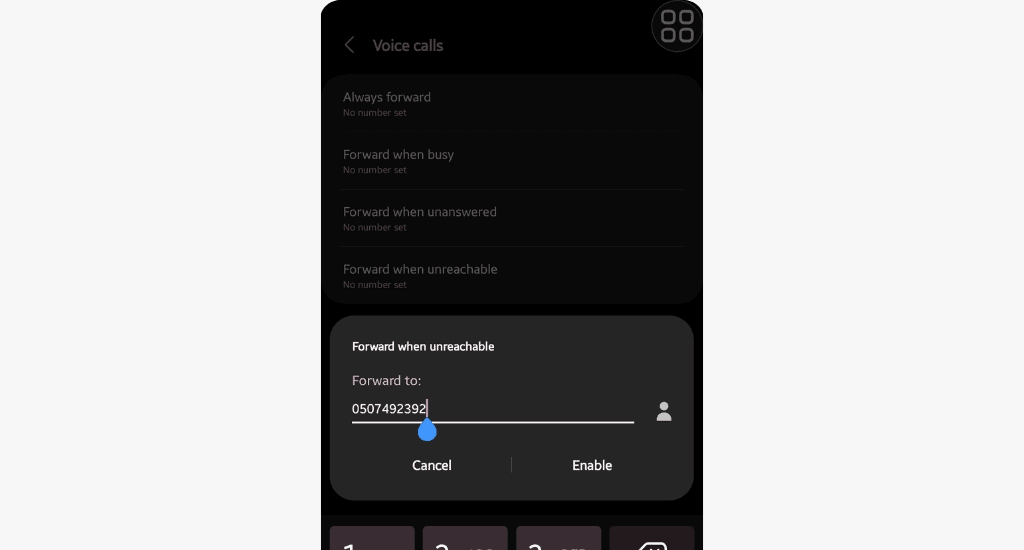
- Tap Enable to save the changes.
This process ensures that all incoming calls are diverted based on the selected condition.
Quick tip: If you encounter issues while trying to activate call divert or need further help, contact MTN customer service.
How to deactivate MTN call divert?
If you need to stop incoming calls from being forwarded, you can deactivate call divert easily using USSD codes or by accessing your phone settings.
Method #1: USSD code
The easiest way to deactivate call divert is to use the following USSD codes:
| USSD code | Description |
| ##21# | Deactivates immediate call divert. |
| ##61# | Deactivates divert when calls go unanswered. |
| ##62# | Deactivates divert when the phone is off or unreachable. |
| ##67# | Deactivates divert when the line is busy. |
Just dial the relevant shortcode to deactivate each type of call diverts.
Method #2: Phone settings
You can also deactivate call divert by changing the settings on your smartphone. Here’s how to do it for both iPhone and Android devices:
For iOS
To deactivate call divert on an iPhone, follow the steps below:
- Go to Settings.
- Scroll down and select Phone.
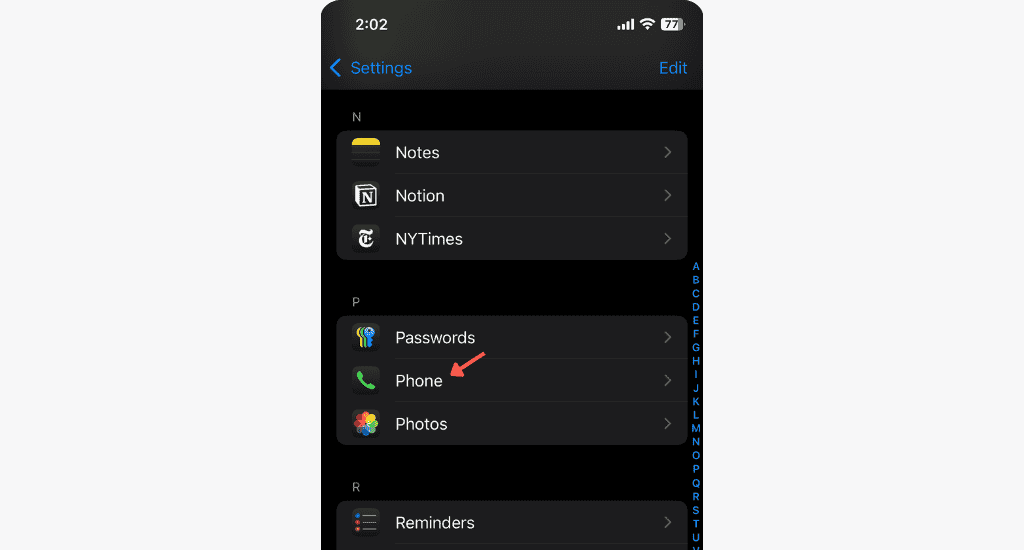
- Select Call Forwarding and disable it.
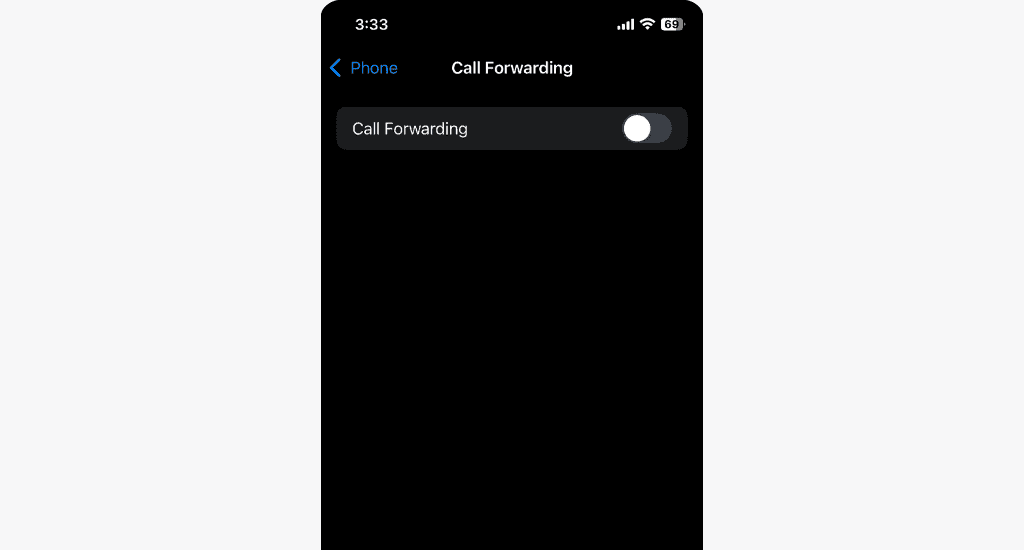
Once deactivated, all incoming calls will reach your iPhone directly without being forwarded.
For Android
For Android users, follow the activation steps above, tap the forwarding option that is currently enabled, and select disable it deactivate the call divert.
MTN call divert vs. call barring
MTN’s call divert and call barring features have distinct functions.
Call divert redirects incoming calls to another number, ensuring you don’t miss important calls regardless of the circumstances. In contrast, call barring stops specific types of calls from being made or received on your phone.
Call barring is useful if you want to prevent international or certain types of calls, while call divert ensures you can receive calls, even if indirectly.
FAQs
How do I check if I’ve activated a call divert?
To check if call divert is active:
- Dial *#21# to check if all calls are diverted.
- Dial *#61# to check if calls are diverted when the phone is unanswered.
- Dial *#62# to check if calls are diverted when the phone is unreachable.
- Dial *#67# to check if calls are diverted when the line is busy.
What is the cost of activating MTN call divert?
There is no charge for activating MTN call divert.
Conclusion
MTN call divert helps you stay connected and ensures you don’t miss important calls.
Whether travelling, attending meetings, or simply unreachable, call divert offers an efficient way to manage your communication.
Follow the steps stated above to activate call divert. Share questions with us in the comments section below.