Key takeaways
- The APN for MTN Ghana, both on Android and iOS devices, is simply “internet.”
- Dial *156# or call MTN’s toll-free number, 100, to request internet settings.
- You can improve your MTN internet speed by updating your phone’s software, clearing caches, and closing background apps.
Internet and Multimedia Messaging Service (MMS) settings are essential for connectivity. In this guide, we will show you a step-by-step procedure to set up MTN Ghana internet and MMS on your mobile phone.
MTN automatic internet settings
The quickest and easiest way to configure internet settings on your Android or iOS device is through the MTN Info Portal. Here’s how to go about it:
- Dial *156#.
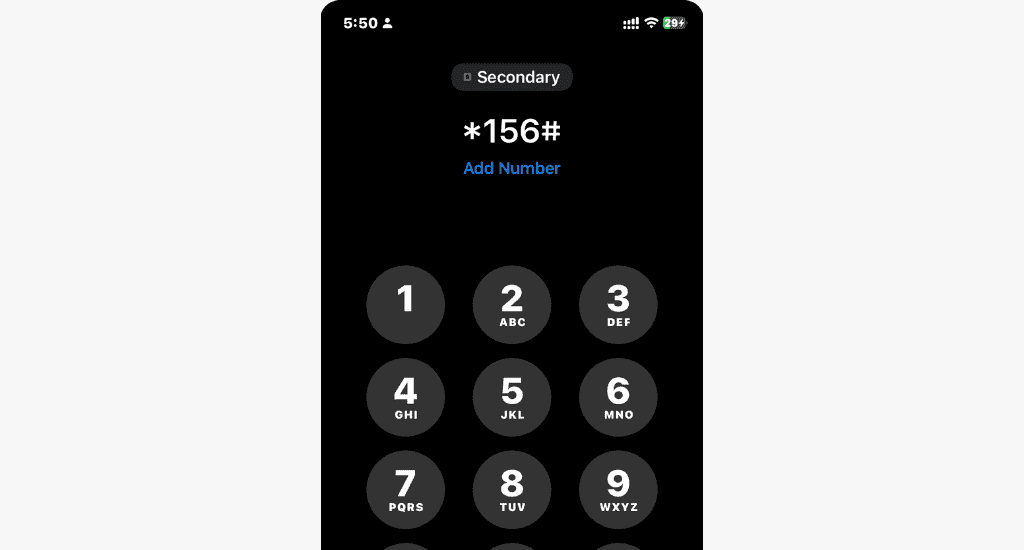
- Select option 2 for Internet Settings.
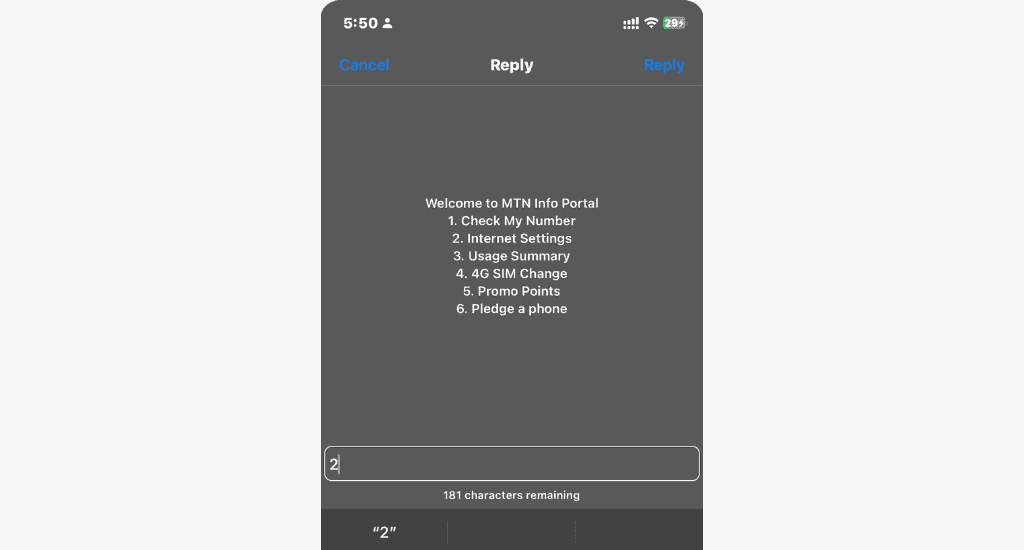
- Select Internet Settings.
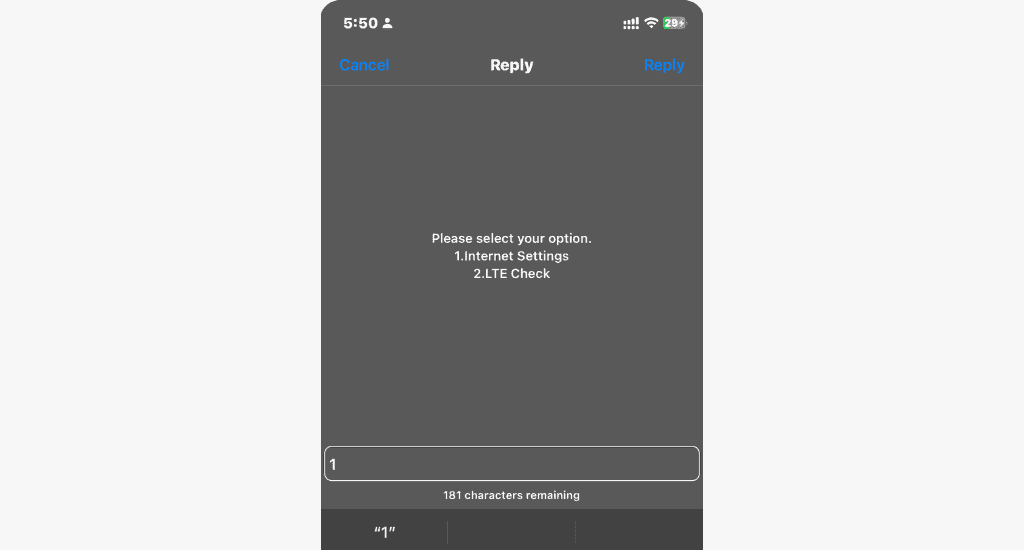
That’s it. You can also call MTN’s toll-free number, 100, for internet settings. After choosing your preferred language, select option 2 for 4G and data-related support, then choose option 3 to request internet settings.
If you have internet data on your MTN SIM but still can’t access the internet using the automatic configuration methods, follow the steps below to manually configure your device.
MTN internet settings for Android phones
To access the internet, you need to configure the APN (Access Point Name), which is the mobile phone’s access point to the internet. Here’s how to go about it manually on an Android device using a Samsung phone:
- Open Settings on your phone.
- Go to Network and Internet.
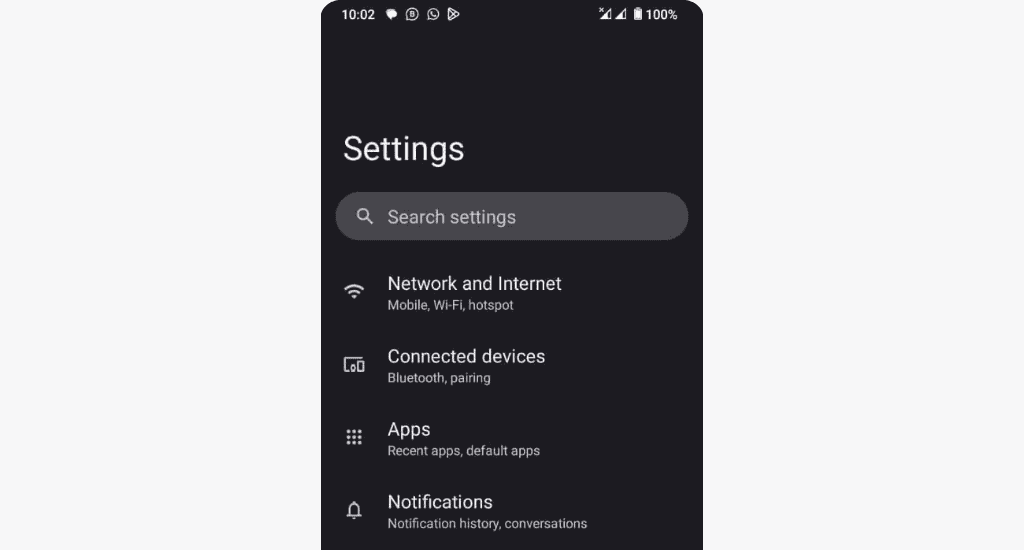
- Tap Access point names.
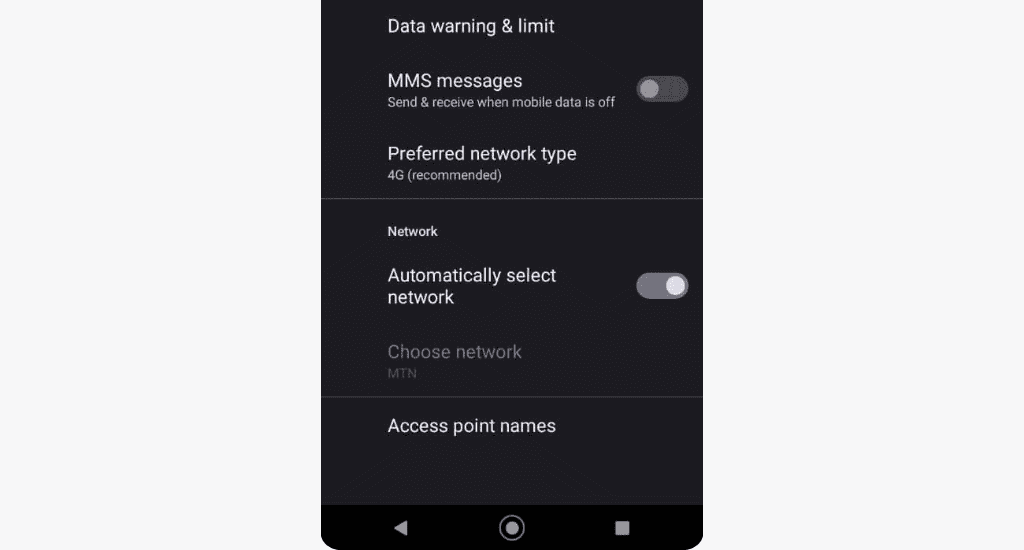
- Tap the plus sign (+) at the top right corner to add a new APN.
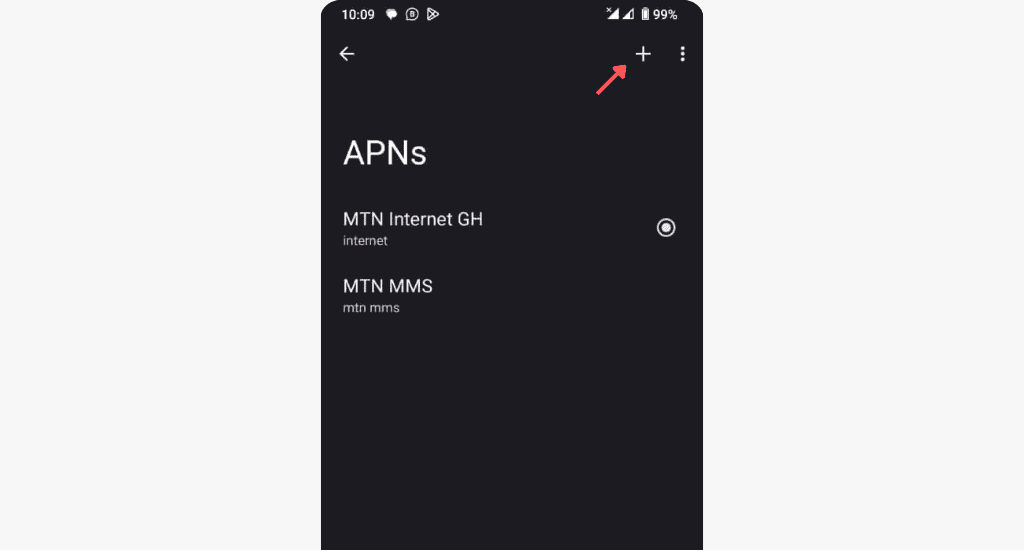
- Type MTN in the Name field, and select OK.
- Type internet in the APN field, and select OK.
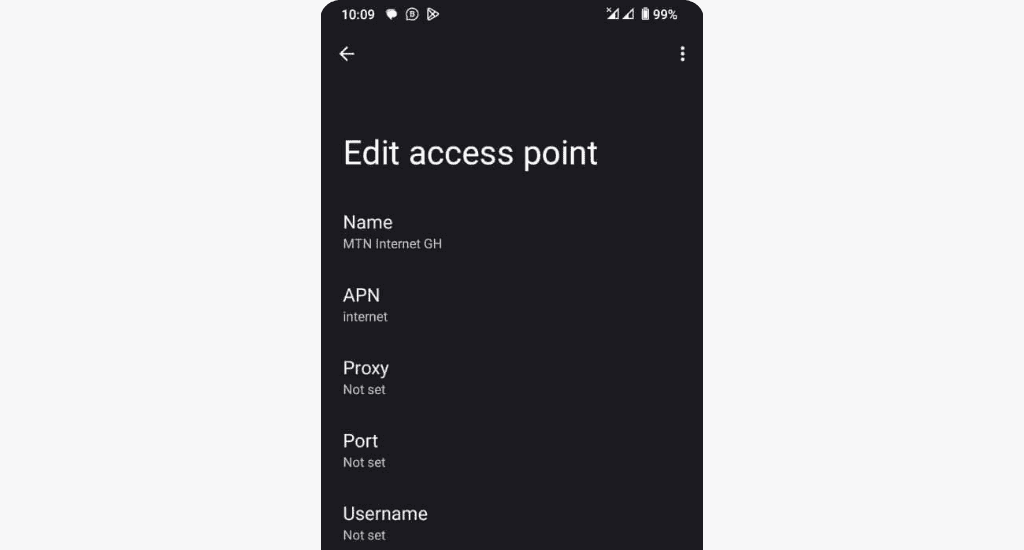
- Select Menu > Save to save your settings.
After saving the APN, you can now configure the internet settings, which involves further customisations. To do this:
- Select the saved APN and enter the following details:
| Name | MTN |
| APN | internet |
| MMC | 620 |
| MNC | 01 |
| APN type | default,supl,email |
| APN protocol | IPv4 |
| APN roaming protocol | IPv4 |
| Bearer | Unspecified |
| Mobile virtual network operator (MVNO) type | None |
- Leave all other fields empty
- Save your APN and select it as your default setting.
That’s it! You should have a working internet connection on your Android device now.
MTN internet settings for iPhones
Here’s how to access and configure APN settings on your iPhone:
- Go to Settings on your iPhone.
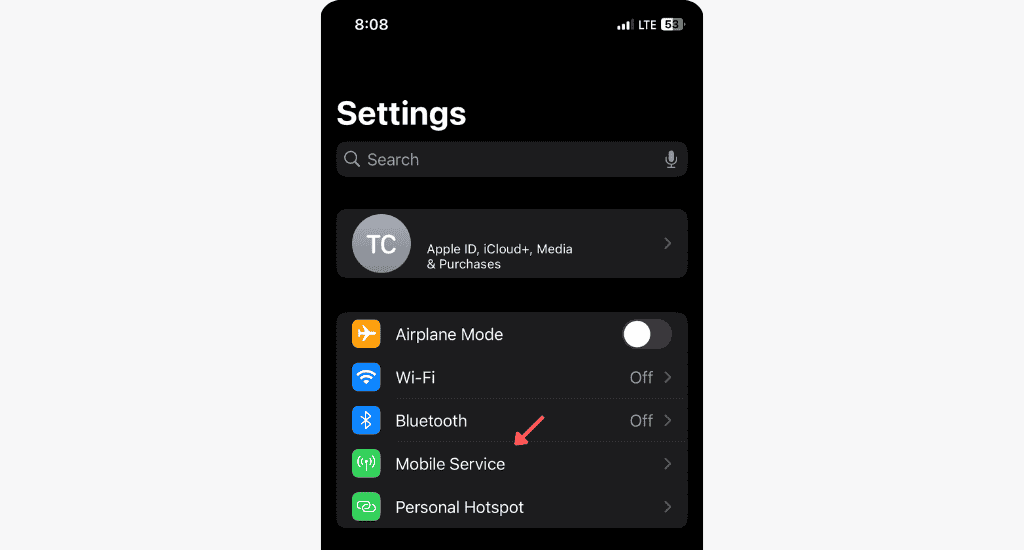
- Select Mobile Service > Mobile Data Network.
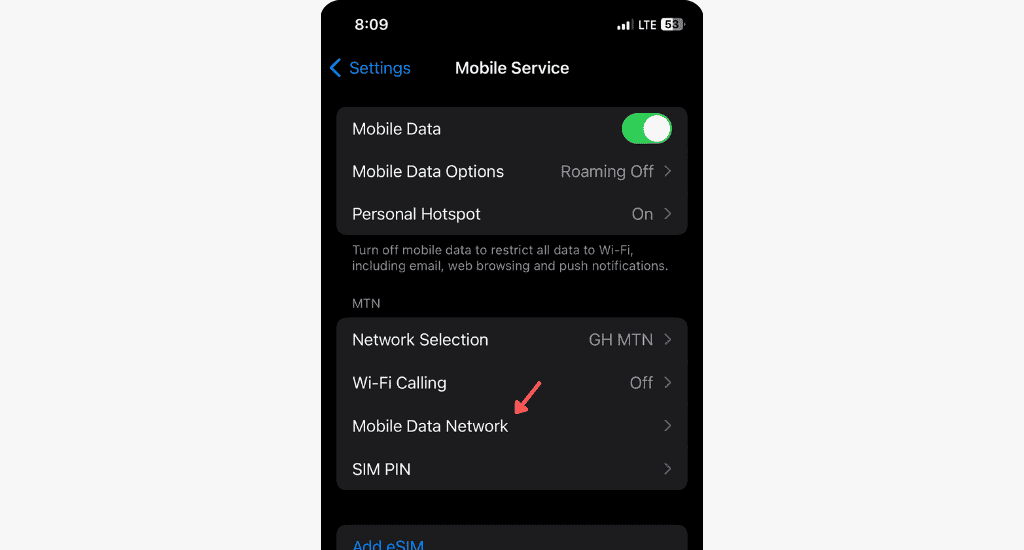
- Type internet in the APN field.
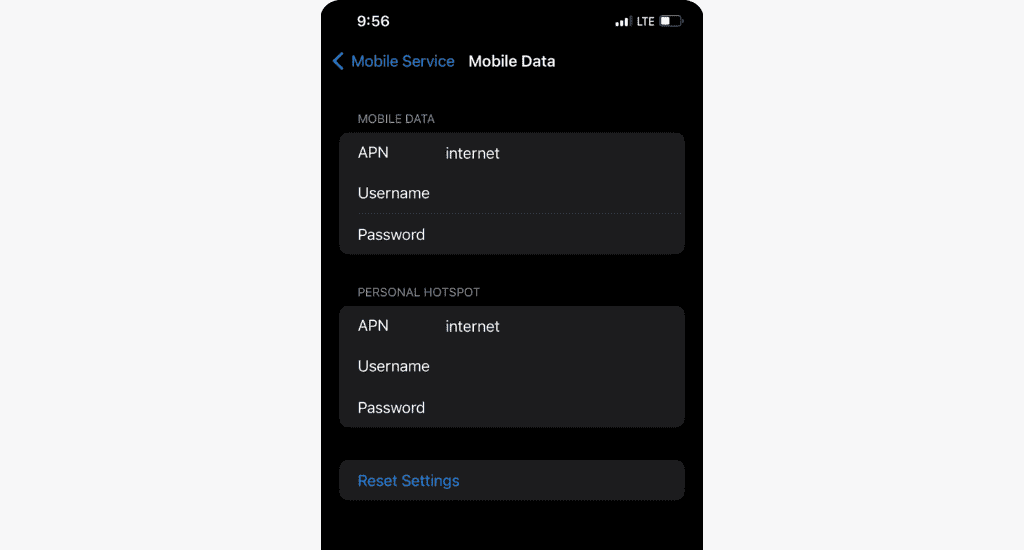
- Leave the Username and Password fields blank.
Voila! Your iPhone or iOS device should have internet access now.
How to set up MMS on your phone with MTN?
MTN Ghana does not provide specific MMS settings for Android and iOS phones. However, you can access this feature on your phone when you configure the internet setting, either by requesting it from MTN or setting it up manually.
For iOS
Here’s what to do:
- Go to Settings on your device.
- Search for Messages and click on it.
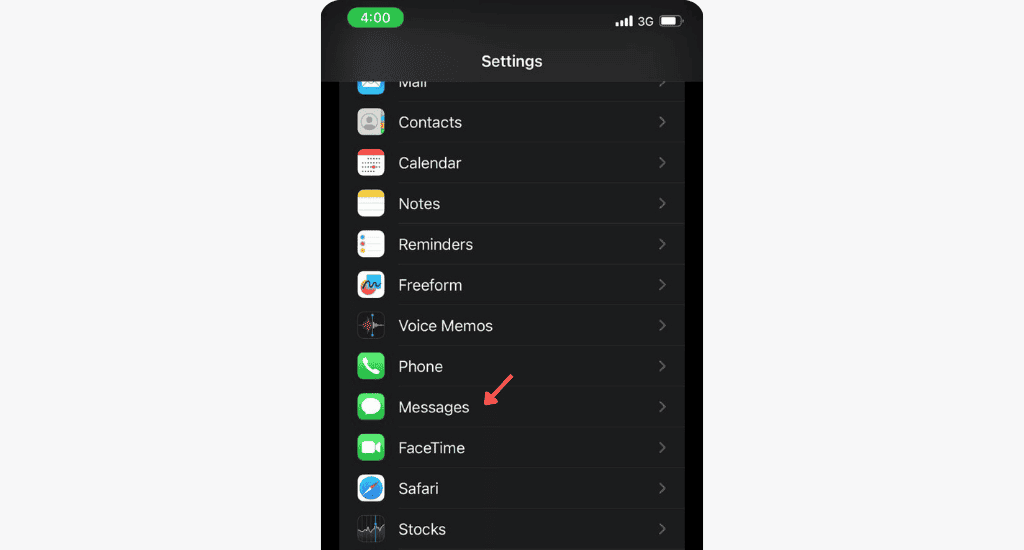
- Enable MMS Messaging.
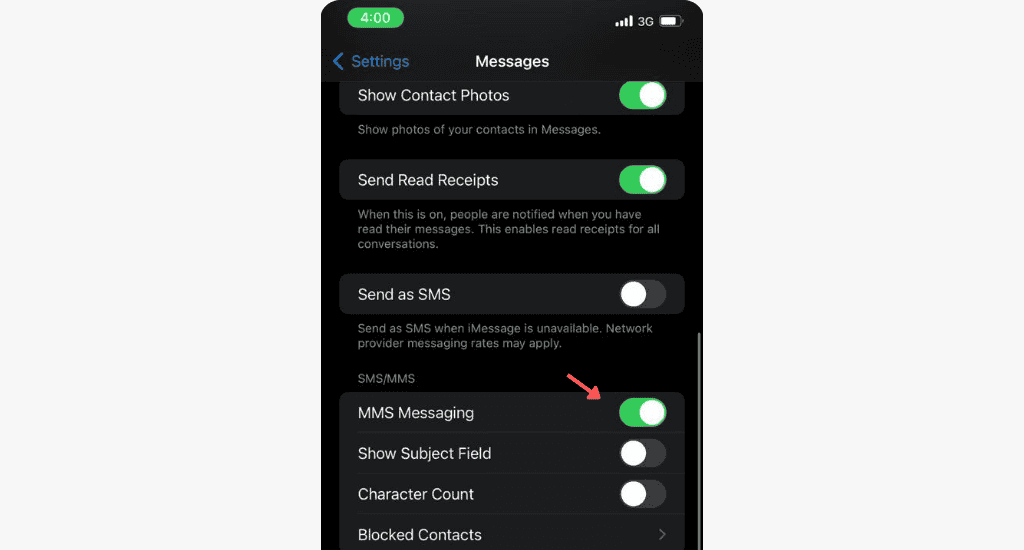
You can now send multimedia messages without iMessage to other devices.
For Android
To configure the MMS settings on your Android phone,
- Open Settings on your phone.
- Go to Network and Internet.
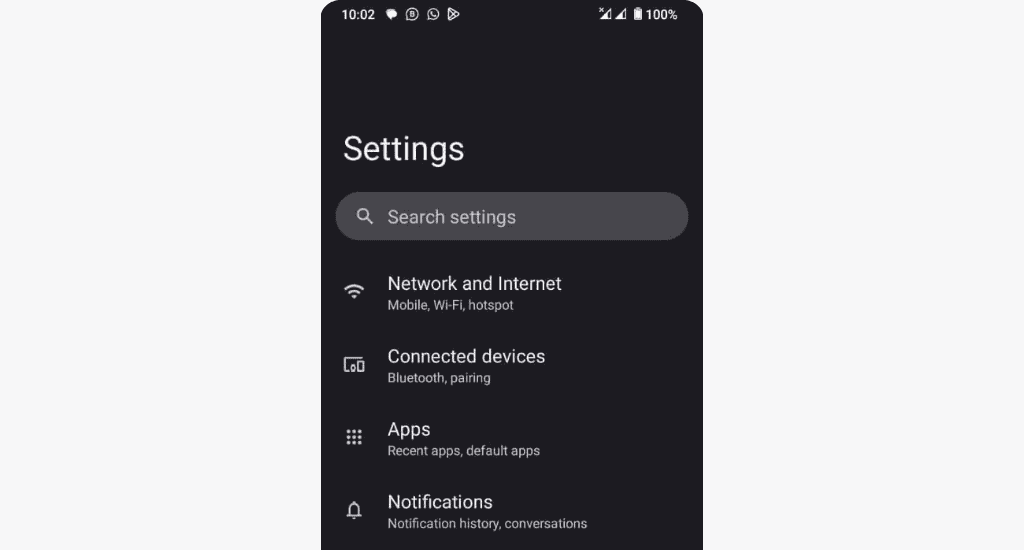
- Tap Access point names.
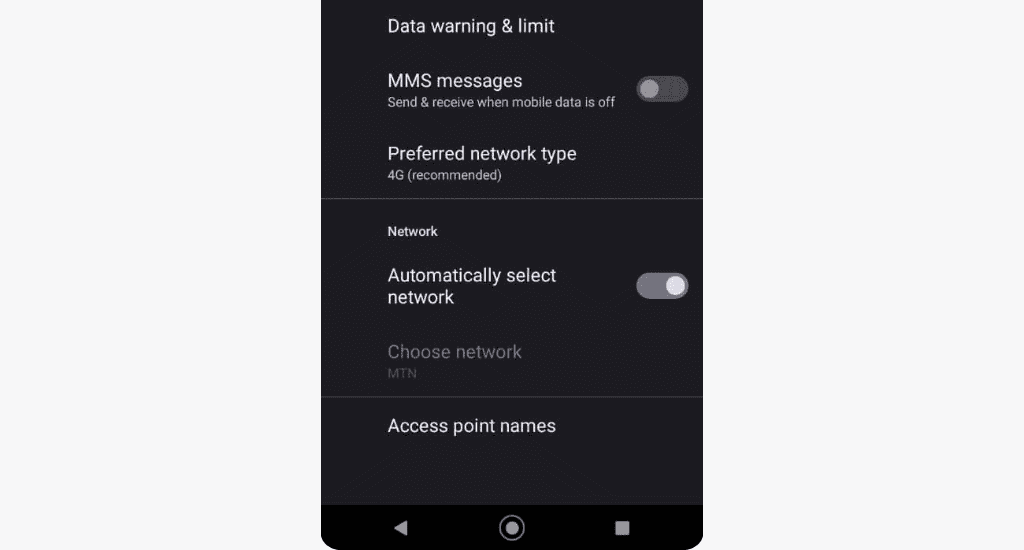
- Tap the plus sign (+) at the top right corner.
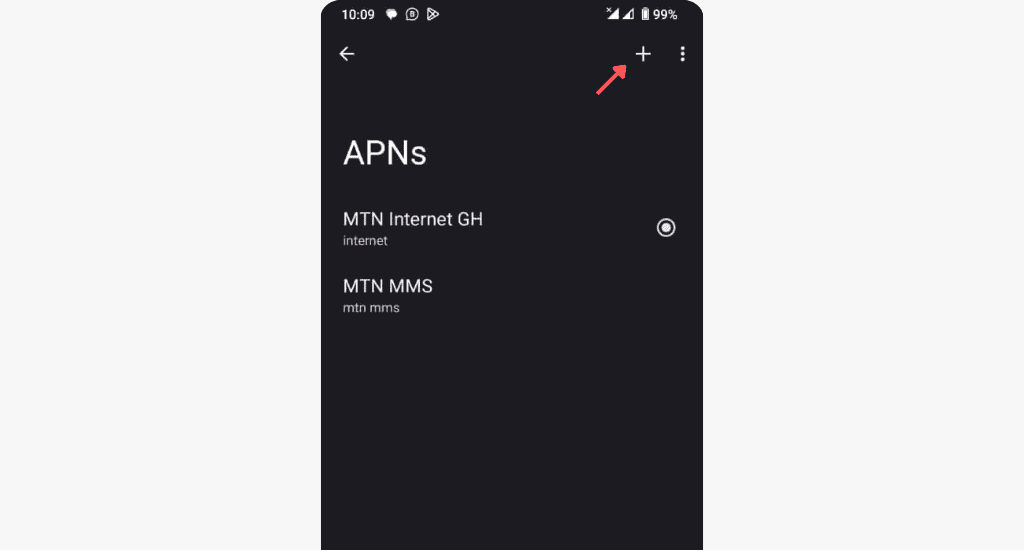
- Enter the following details:
| Name | MTN Ghana MMS |
| APN | mtn mms internet |
| MMSC | 172.17.3.7 |
| MMS proxy | 172.17.3.5 |
| MMS port | 8080 |
| MCC | 620 |
| MNC | 01 |
| APN type | mms |
| APN protocol | IPv4 |
| APN roaming protocol | IPv4 |
| APN enable/disable | APN enabled |
| Bearer | Unspecified |
| Mobile virtual network operator (MVNO) type | None |
- Leave all other fields empty and save it.
You’ve successfully configured MMS settings on your Android device and should be able to send your favourite pictures to your friends now.
4 tips to improve your MTN internet speed
Here are four tips to help improve your internet speeds after setting it up:
- Update your device software regularly.
- Clear cache regularly.
- Close background apps.
- Use a signal booster for areas with weak network signals.
FAQs
What is the APN for MTN Ghana?
The APN for MTN Ghana is “internet.” This APN setting enables your device to connect to MTN’s data services and browse the internet.
How do I know if my SIM is 4G enabled?
You can know if your SIM is 4G by contacting MTN customer care or checking your mobile network mode. If 4G or LTE appears in the network options, your SIM supports 4G.
Conclusion
Configuring MTN Ghana internet on your phone is easy and straightforward. Following these steps should help you stay connected and access the internet via your MTN Ghana SIM. For further assistance, don’t hesitate to contact MTN customer care.

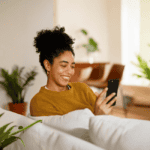






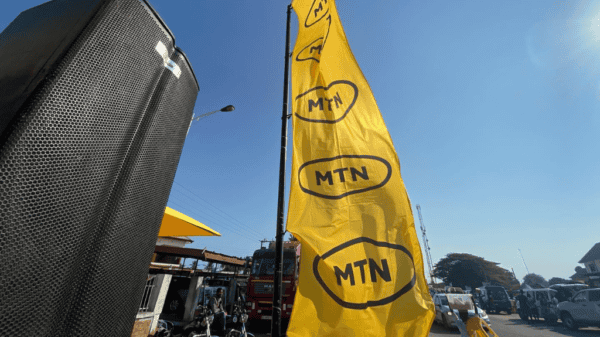
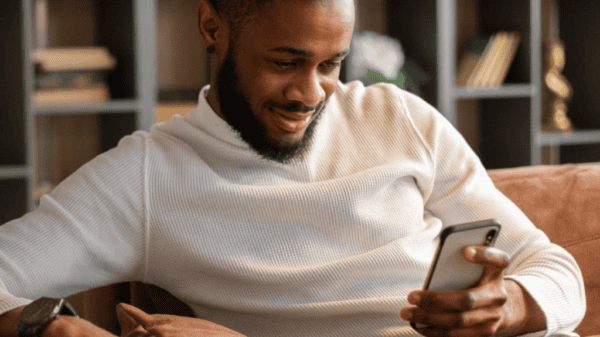
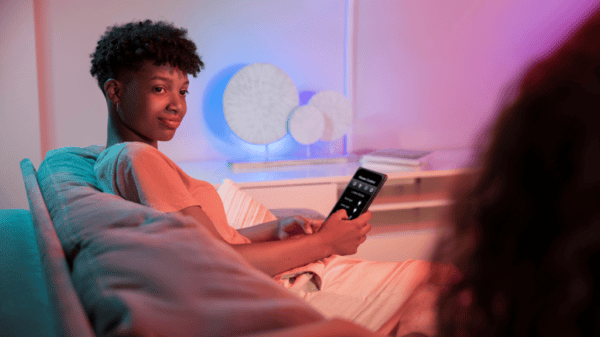
10 Comments. Leave new
Does it work for MTN 3G NETWORK?
Yes, it works for the 3G network.
My data speed quickly moves from 200ks to 32bs when I open a certain online app therefore I can’t use it.But it’s fast when I’m watching videos on YouTube why?
To be sure, run a speed test on speedtest.net or fast.com to determine if the problem is with your overall internet connection or specific to the app you’re using.
My phone is requesting for a pin code before installing the Internet settings. A pin code I don’t know
Use
0000, as it’s often the default PIN. If that doesn’t work, reach out to MTN’s customer care.I did *156# my phone not support lte
That’s fine, most phones don’t support LTE/4G.
I had same info but I’m using iPhone 13pro which supports 5G
That makes sense, the shortcode only works on Android. Most iPhones starting with the iPhone 6 and later models support 4G (LTE).